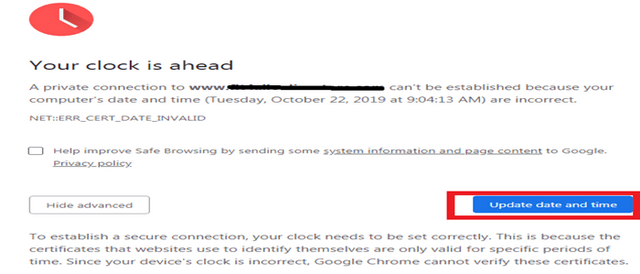
I have encountered this error of “your clock is ahead” yet the time on my computer was is correct. This has been happening on a number of sites I have been trying to access, something which made me search for a working solution. If you are like how I was, good news for you. This tutorial will help you get past the limit and enjoy your browsing experience.
The error of “Your clock is ahead” is common both Chrome and Firefox browsers. Why I mention these two is because on my computer, they are the ones where this has occurred, and on a number of times as I tried to access certain sites. This has always been leaving me in a state of wondering as to why yet the time on my PC has always been right.
Causes of your clock is ahead
- Wrong time – Just like you can read the work, the cause is obvious. The time on ones device is likely to be ahead. But still, as in minutes, seconds or? When I encountered this error for the first time, Google Chrome browser notified me how my time was a few seconds ahead.
- The website itself – Poorly configured sites are likely to show this error. From experience, this has been happening on some sites but not all. Why some not all? I guess you should also be asking yourself this same question.
How to solve clock is ahead error
Your can solve this error by correcting the time on your computer, and or adjusting to the exact time zone where you fall. If your clock is reading OK (accurate), then the problem is most likely to be the time zone. At least changing this to the exact location zone where I fall made me get past the error above.
How to change Computer clock
- Click on “time and date”.
- Click “change date and time settings”.
- Click “change date and time”.
- Chose the “correct date and time”.
- Click OK to apply settings.
Or, simply click on “update date and time” on the page notification and the above settings will open automatically without going through one by one.
How to change Computer time zone
- Click on “time and date”.
- Click “change date and time settings”.
- Click “change time zone”
- Set your preferred zone
- Click OK to save settings
Once you are done, reload the website you were trying to visit and you will likely see it loading – check time zone online. In some cases, instead of loading, a your connection is not private error will show up. To get past the error, follow the procedures below.
How to get past Your connection is not private error
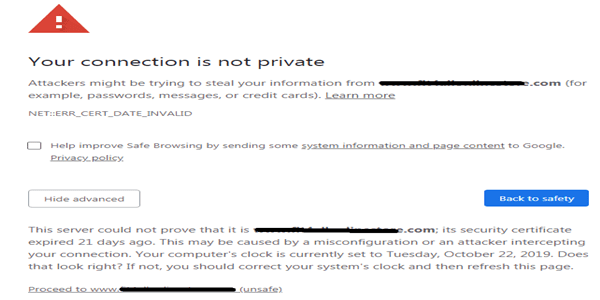
- Click “Advanced”
- Click Proceed to website link (unsafe).
That is it. You can freely browse the site you were visiting without any error. But note that your safety might not be secure. Always ensure that your important information is well protected while browsing sites which are not safe.
Discover more from Thekonsulthub.com
Subscribe to get the latest posts sent to your email.
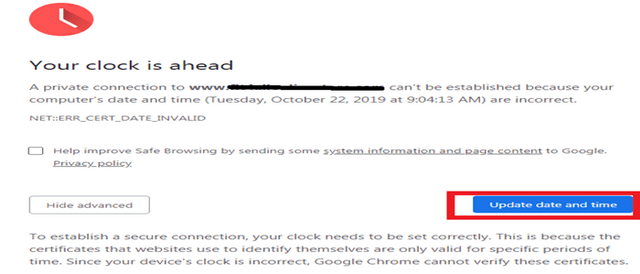






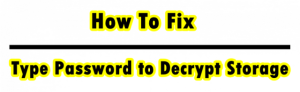
![[SOLVED] NET::ERR_CERT_WEAK_SIGNATURE_ALGORITHM](https://www.thekonsulthub.com/wp-content/uploads/2024/11/image-27-300x113.png)