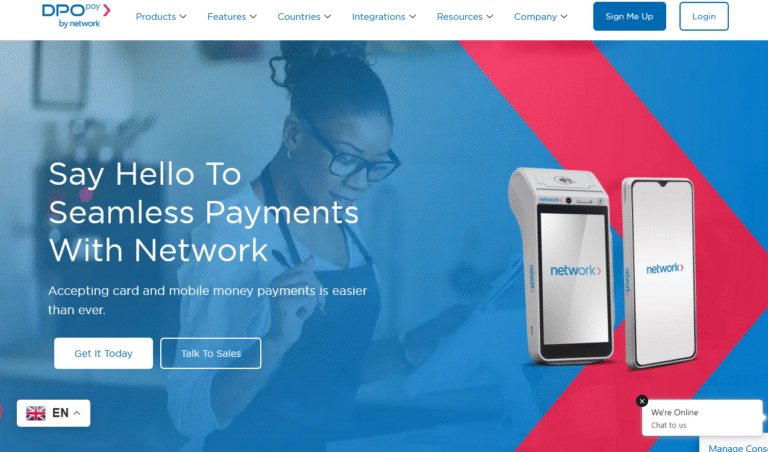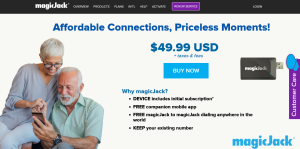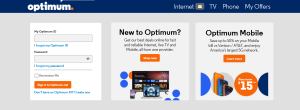This guide takes you through the step by step procedures on how to switch between 2.4GHZ and 5GHZ bands on SmartRG SR505N ADSL Modems / Routers. If you have been wondering how to toggle between 2.4GHZ and 5GHZ bands and or how to enable 5GHZ band on SmartRG SR505N, the answer you have been looking out for is right here and in this tutorial.
SmartRG SR505N is an all ISP compatible dual band ADSL modem and router which offers a range of features including but not limited to VDSL2/ADSL2+ modem, 802.11n wireless support, up to 4 port of 10/100 Mbps ethernet switch, IPv6 routing, dual stack / lite, and 6RD transition mechanisms. It is best used for internet connectivity both Wlan and wireless, and thus fitting both both personal and private use be home or office.
How to find the best Band for your location?
In order to enjoy the best experience off your SmartRG SR505N ADSL modem and router, knowing the matching network band range for your location is the only way to ensure that you stay connected with the best speeds. This is because those in basements may not use the same band as those on top of buildings.
And for this, you will need to procure or buy the band tester device eg NETSCOUT AIRCHECK Wi-Fi Tester from amazon. Such detector devices will help you identify and assess availability, connectivity and security of access points and clients (802.11 a/b/g/n clients) and thus helping you chose the best matching band for better connectivity.
How to switch between 2.4GHZ and 5GHZ bands on SmartRG SR505N
Now that you know what the best band for you is depending on your location, the next step is to configure your device to the band of your choice. In order to do this, please follow the below configuration steps.
– Launch device application and go to dashboard.
– Click on Wireless and then on Advanced.
– Click on Band drop down and select 5.
– Click Apply / Save to apply your new settings.
You are now ready to enjoy the maximum speeds of your internet using the compatible band. Please note that SmartRG SR505N comes with 2.4GHZ band set as default and many users find it working best. You should only change if you really feel like you should.
Discover more from Thekonsulthub.com
Subscribe to get the latest posts sent to your email.