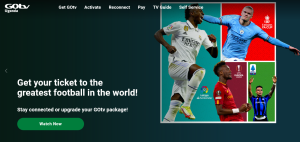Uninstall unsuccessful and error deleting file, are common Android problems. These errors indicate that a particular app or file which one is attempting to delete is write protected, thus indicating that one can’t perform the required operation. If you’ve been experiencing these two errors, here is a working solution you can rely on.
When I ordered for my boy’s Samsung Galaxy Tab SM-T800 off eBay, I never knew that it had a lot of unnecessary applications leftover from the retail demo mode. Attempts to install my own apps failed since the not enough storage error would pop up, while attempts to uninstall them too failed due to them being protected.
This situation forced me search for all possible solutions until I managed to find a working trick, and which many take for granted. Yes, this same method I am sharing worked for my boy’s Samsung Galaxy Tab SM-T800 and I was able to get rid of all the unwanted write protected apps.
If you have been stuck and looking for a solution so you can delete those protected apps and files off your device (can be any other Android mobile phone brand), follow these simple procedures below. Best of all, you don’t need to root your device using this procedure.
Steps to remove protected apps and files from Android
Step 1: Download and install Root Explorer app to your device.
Root explorer is a productivity smartphone application by Speed Software. It has more than 500,000+ installs supporting devices running on Android OS 4.0 and above. When installed, you open up new features which allows you play around with your mobile when it comes to getting rid of all the junk.
Step 2: Launch Root Explore and trash unwanted files
Once you’ve installed root explorer, launch it and trash all unwanted write protected files and applications. If you are prompted to grant access or permission, go on and do so. Follow path below.
“Apps >>root explorer app>>storage tab>>file or app>>select write-protected>>trash bin”
Following the above will help you delete all the junk and free your mobile when it comes to storage. You will then be able to install fresh tools you need and or save your favorite including music, videos, etc.
Discover more from Thekonsulthub.com
Subscribe to get the latest posts sent to your email.