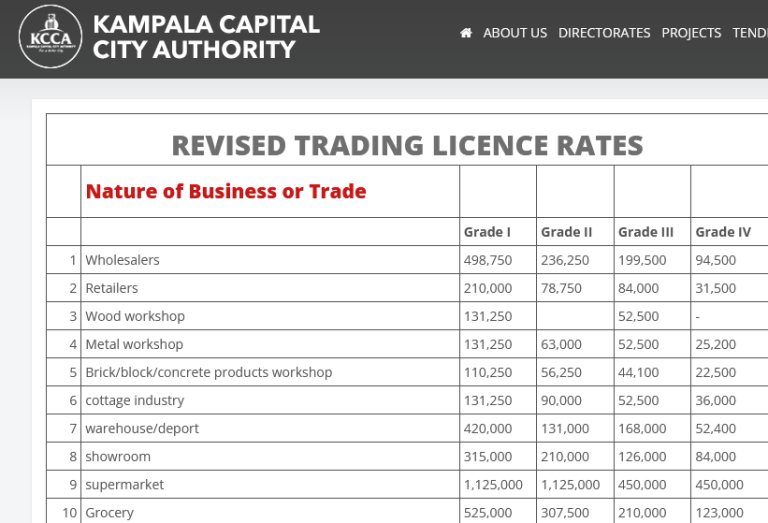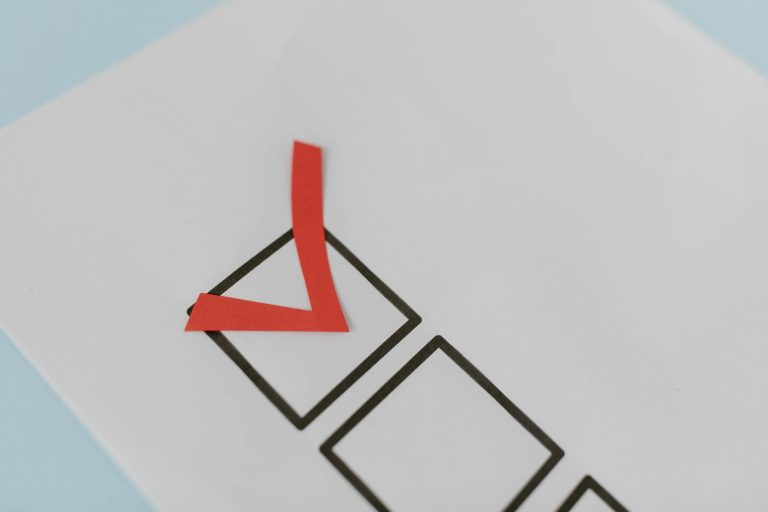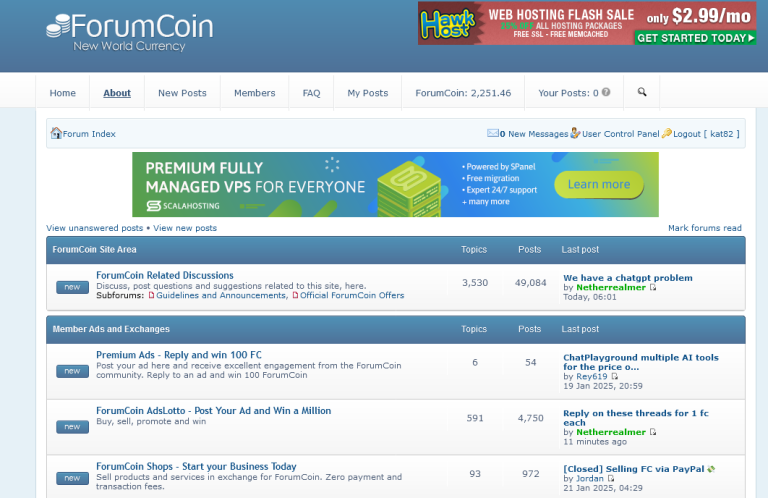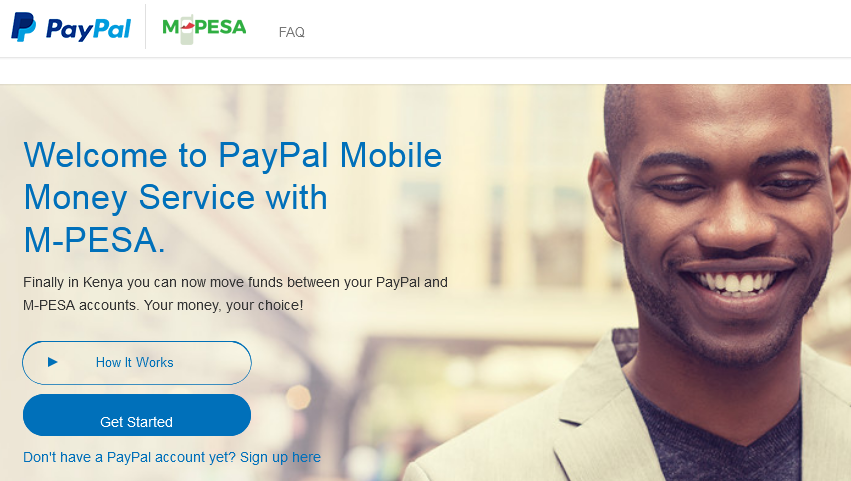
Safaricom, the company behind M-Pesa, and a leading mobile network operator in Kenya partnered with PayPal, a worldwide money transfer service known for payment processing and etc in a bid to ease customers’ shop online and to access their funds from anywhere. This move has been welcomed by many people across Kenya and the world more especially people who shop online and those who make money online.
In this tutorial, I am sharing with you how to Link Safaricom’s M-PESA with PayPal account. Learning how to do the above is a thing which will expose you to the benefits of this new service. Some of the benefits of having a linked PayPal with M-PESA accounts include but are not limited to;
Benefits of linking M-PESA with PayPal
Shop around the world – You will never wonder how to shop online without online hard-earned cash. You can do this by using your Mobile balance and by way of topping your PayPal and instantly transacting to lots of stores where PayPal is supported.
Access your funds quickly – There is nothing good as knowing that you have got bucks anytime and everywhere. We all know that mobile money banking closed the hard cash-carrying at all times. And now, you can go further to using your cash online and also withdrawing directly from PayPal to Mobile. Do you see?
Buy Amazon gift cards with PayPal – Amazon gift cards are well known for what they do when it comes to purchasing stuff off Amazon website, and other stores.
How to link PayPal and M-PESA accounts
Linking these accounts is very simple and easy. It is a seconds process that will allow you instantly enjoy the benefits as seen above. Hey reader, this doesn’t require you to worry about anything not even hiring an expert. Trust me, if you follow the below, you would have done the linking process.
- Visit https://www.paypal-mobilemoney.com/m-pesa and login.
- Click on Get Started link.
- Input your PayPal account details and hit Login.
- Enter your M-PESA phone number and click “link your account”.
- Wait for the SMS (text) message sent to your phone.
- Enter the confirmation code contained in the message.
- Click Confirm and boo, you are done.
Please note that once you have linked the two accounts, you will be able to perform the following below.
- Be able to top up your PayPal account directly from your Mobile (M-PESA).
- Be able to withdraw your PayPal cash (money) directly to your Mobile phone
- Perform any other transaction that requires cash at either account for example Bill payment
How to top up PayPal using M-PESA
- Launch SIM Tool Kit and select “Lipa na M-PESA”.
- Tap Pay Bill.
- Tap Enter Business Number and OK
- Type 800088 and Tap OK.
- Tap Account Number and OK
- Enter 0722002222 and tap OK
- Enter Amount eg 100 and OK
- Enter M-PESA PIN and OK
You are done. You will receive a confirmation message showing the amount you have topped up onto your PayPal account.
How to withdraw from PayPal to M-PESA account
- Log into your PayPal account which is linked to M-PESA.
- Click Withdraw. You will see the amount as your balance on your account.
- Enter the amount of money in USD ($) you want to withdraw.
- Click continue t Withdraw.
- You will see how much you will receive in KES and estimated time.
- Cick confirm and wait for the money to be loaded onto your mobile account.
Safaricom and PayPal have done a move, one of a kind which will help many users to transact freely and instantly on both platforms. This eliminates the worry of not owning bank accounts and etc. No more third parties who end up spoiling what others do.
Discover more from Thekonsulthub.com
Subscribe to get the latest posts sent to your email.