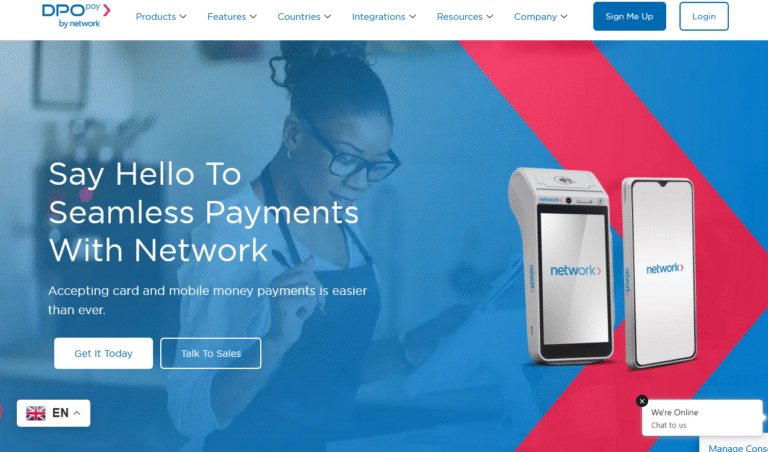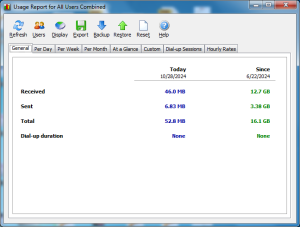You can hard reset VIWA P1-Mini and other models including the i7, i6, W5, Tablet, etc android smartphones using the following key combinations as shared below. Since this post targets a hard rather than a soft factory reset, the process involves taking you to Android recovery mode, from where you can do the rest.
From the recovery mode, you will be able to wipe data from your device, in addition to using the fast boot method to remove VIWA Google account protection once a reset has been successfully completed. This way will thus help you restore access to your mobile, and to factory defaults.
VIWA cell phone series are android devices that lots of users have continued to pick interest in, not only buying but also using due to their functionalities. In any case you want to perform a factory reset for VIWA P1-Mini, i7, i6, W5, M3 Tablet, W3, X2, W5S IPS, or any other from the same device family, following the steps given in this tutorial will allow do it instantly, similarly to how hard resetting Samsung Galaxy A10S works.
Before you hard reset any VIWA mobile, you need to understand that all data including files and folders currently stored on your device memory will be lost. It is important to always back up your device before your wipe the device back to factory defaults.
In incidences of a virus, malfunction, forgotten password, PIN, or pattern for example, a soft factory restore, or a hard reset of your device will help you restore your phone back to default factory settings, once you follow the instructions below.
Instructions to hard reset VIWA P1-Mini
- Power off your device
- Long press the volume down (-) and power button at the same time.
- When the phone starts, release the power but continue holding the volume down
- Release volume down (-) key when “No command” shows up
- Press volume up, volume down and power repeatedly until recovery shows up
- Scroll to data wipe/factory reset using the volume keys.
- Use the power button to confirm the selection.
- Select Yes—-wipe all data and use the power key to confirm.
- Wait until android recovery shows up.
- Scroll to reboot and confirm with the power key.
Note: This procedure below does not require anything like a factory reset password. For a soft reset option, power on your mobile, tap apps, settings, “reset settings”, “all settings”, and “confirm with PIN or password or pattern, and OK”.
Either way, you should now wait for the phone to start and complete the initial setup process. If prompted for WiFi without the skip option, use your current Google account credentials to bypass FRP, or use the linked option above.
Discover more from Thekonsulthub.com
Subscribe to get the latest posts sent to your email.