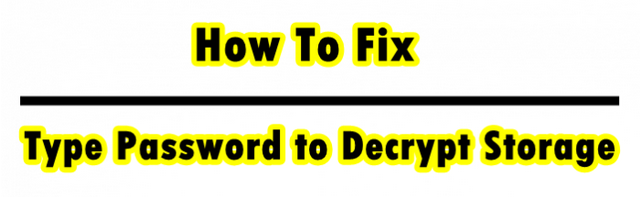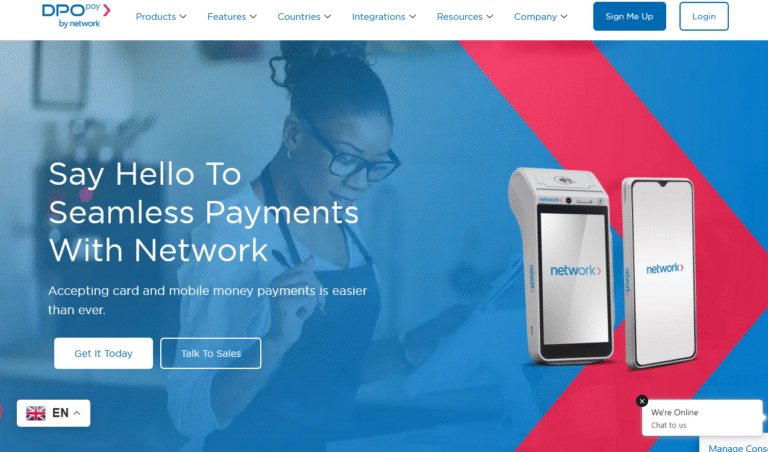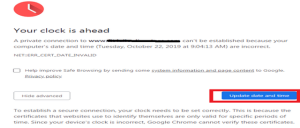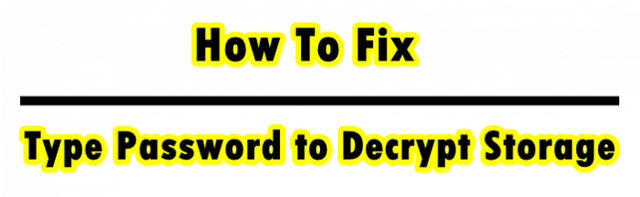
If you don’t know or even don’t remember or recall your storage descrying password for your Android smartphone, chances are that it is for the same reason you landed on this post. Trust me, you made the right choice when you chose to visit this tutorial since it contains the step by step guide on how to fix the “type password to decrypt storage” error.
I never knew of this error not until I exchanged my old iTel smartphone for a Lenovo mobile with a friend. Sadly, this guy never remembered that he had set a decryption password on his mobile not until the phone prompted it after a soft wipe. Gosh, I never wanted to lose this mobile since I also wanted to donate it to someone who badly needed it.
After a good number of attempts, we finally found a way on how to solve “type password to decrypt storage” error and which indeed worked and we were able to use the Lenovo once again. He went happy and so I did. One thing I thought of was to share with you about this working solution hoping that it will be helpful for you the reader.
How to solve type password to decrypt storage
Whether you own a HTC, Lenovo, Xperia, Huawei, LG, Sony, Nox, Kyocera and etc, this guide below will help you solve the above error for as long as you follow the directions.
1. Turn off your Android mobile and remove the battery for at least 5 seconds if you can.
2. Replace the battery back, press and hold Vol down, then press power key.
3. Once the phone vibrates, release power key and keep hold of Vol key until you see recovery screen.
4. Using Volume keys, select wipe / delete all data and press power key to confirm.
5. Select Yes to all data and press power key to confirm.
That it. The “type password to decrypt storage” error should be gone by the time your mobile finished rebooting. Just in case it fails, then you might consider using a mobile Unlocking box.
Discover more from Thekonsulthub.com
Subscribe to get the latest posts sent to your email.