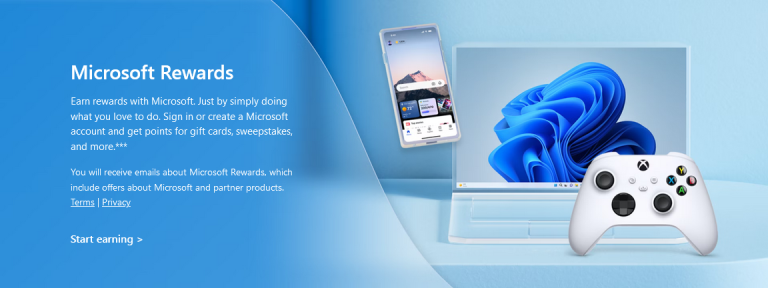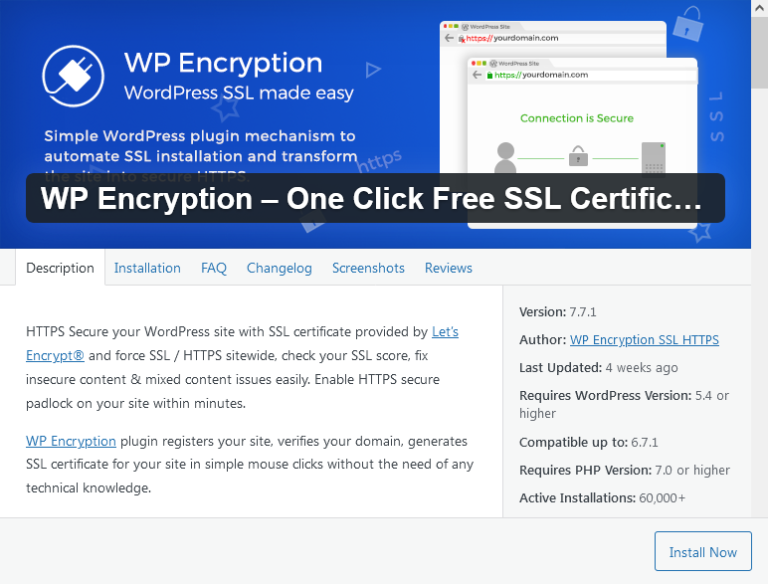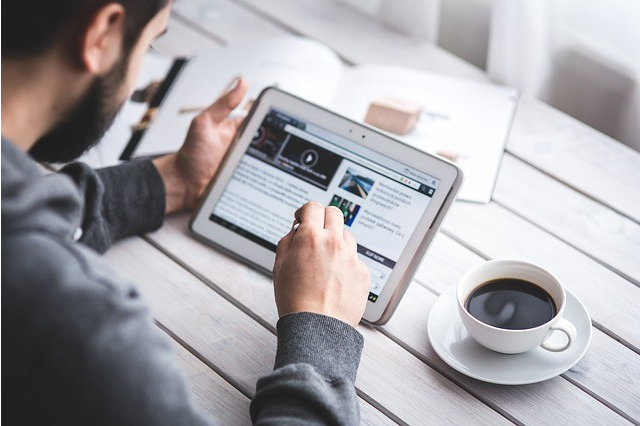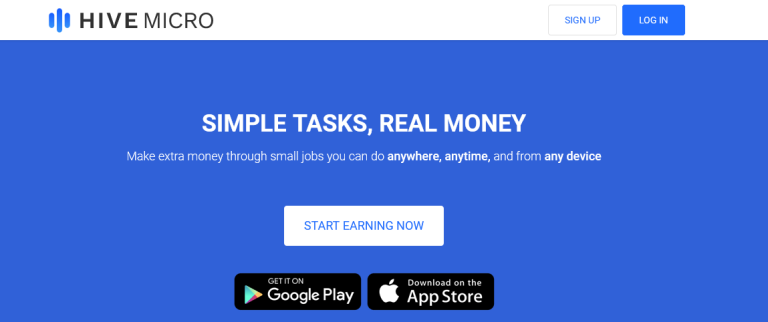‘My iPhone 5 either stuck in a boot loop or at a black screen when booted. If I manage to unlock it then the phone gets slow and unusable. If I disable mobile data then it returns to normal. I use Vodafone network. Is the problem with the sim card? How can I fix iPhone 5 stuck in boot loop?’
‘I have an iPhone 7 that gets into boot loop as I make any call. Force restart didn’t help. I recently updated to iOS11. Is it because of that? Any help?’
iPhone stuck in boot loop is not new with Apple users. Several boot loop complaints as above are posted on Apple forums and communities. Your iPhone restarts again and again making a loop of reboots. It is annoying as this makes your phone almost unusable.
But then no need to panic. You can overcome the problem by trying some fixes. Let us first understand what is causing the reboot loop issue.
When does iPhone stuck in boot loop?
It is noticed most of the iPhone users witnessed reboot loop problem when they did any of the below actions:
- Turn on iPhone after iOS update
- Restore iPhone from backup
- Try to make call
- After a hardware repair like iPhone screen replacement
- Water damaged iPhone
- Changed their SIM card
Reasons for iPhone stuck in boot loop
There can be many reasons for this frustrating boot reboot issue in your iPhone.
- An incomplete iOS update or update process stopped in the mid
- Improper Jailbreak
- You downloaded apps on iPhone from an unreliable source that lead to malware attack
- Faulty hardware such as a damaged motherboard after spilling liquid on your iPhone
- A damaged iPhone battery connector
- Bad network connection, while you updated your iPhone or iTunes
How to fix iPhone stuck in boot loop?
Try the below troubleshooting ways to fix iPhone stuck in boot loop:
- Check the battery connector
- Force restart iPhone
- Update iTunes
- Restore iPhone from a previous backup
- Put iPhone in Recovery Mode
- Factory reset iPhone
- Check the battery connector
Check if the battery connector is working fine. It should give continuous power to your iPhone. You can get it fixed or replaced at an Apple store. Remember, a faulty battery connector can further cause serious hardware damage to your iPhone.
- Force Restart iPhone
Try fixing iPhone boot loop by restarting.
Steps to restart iPhone 8 or earlier models
- Press and hold the Top (or Side) button until the slider appears
- Drag the slider to turn off the iPhone
- Next, press and hold the Top (or Side) button again until you see the Apple logo
- Update iTunes
Has the boot loop problem surfaced after the iOS update on your iPhone? Chances are an outdated version of iTunes has caused your iPhone to get stuck in boot loop. Check your iTunes for update.
Steps to update iTunes to latest version:
On PC:
- Open iTunes
- From the menu bar, go to Help > Check for Updates
- Follow the on-screen-instructions to install the latest iTunes version
On Mac:
- Open the App Store on your Mac
- Click Updates
- If any iTunes updates are available, click Install
- Restore iPhone from Previous Backup
Restoring iPhone from a previous backup through iTunes can also fix iPhone stuck in boot loop problem. Since this method removes your existing iPhone data, you should first backup your device before attempting it. Later you can recover the selective information from iTunes backup like photos, videos, music, Whats App messages, WeChat etc., using Stellar Phoenix Data Recovery for iPhone.
Steps to restore from previous backup:
- Connect your iPhone to PC/Mac
- Open iTunes and click on the device icon
- Click Restore backup
- Select the relevant date from the backups and click Restore
- Wait for the restore time to finish
- Keep your iPhone connected to computer after it restarts till it syncs with computer. Disconnect after the sync finishes.
- Put iPhone in Recovery Mode
Another way to fix iPhone’s boot loop issue is to put it in Recovery Mode and restore iPhone via iTunes. Ensure you are using the latest version of iTunes before putting it in Recovery Mode.
Steps to put iPhone in Recovery Mode:
- Connect your iPhone to PC/Mac and open iTunes
- Force restart iPhone by below method:
iPhone X, iPhone 8, or iPhone 8 Plus users: Press and quickly release the Volume Up button. Press and quickly release the Volume Down button. Then, press and hold the Side button until you see the ‘connect to iTunes’ screen.
iPhone 7 or iPhone 7 Plus users: Press and hold the Side and Volume Down buttons at the same time until you see connect to iTunes screen.
iPhone 6s and earlier users: Press and hold both the Home and the Top (or Side) buttons at the same time until you see the connect to iTunes screen
- Do not release the buttons when you see the Apple logo, until the ‘connect to iTunes’ screen appears.
Connect to iTunes Screen
- Your iPhone is now in Recovery Mode. A pop up window asks for Restore or Update. Click on Restore.
- Reset your iPhone to fix stuck in boot loop
If none of the above methods work, factory reset your iPhone. Reset of device resolves many issues including iPhone stuck in boot loop.
But this method will completely wipe your device information.
So how to reset iPhone without data loss?
Always take a backup in iTunes or iCloud before resetting your device to factory settings. Otherwise, an iPhone recovery software like Stellar Phoenix Data Recovery for iPhone will be your only resort to get back lost photos, videos, music, call history, chat messages etc.
Once you have taken the backup in iTunes or iCloud, simply follow on your iPhone – Settings > General > Reset > Erase all content and settings. Next enter your Apple passcode and click Erase iPhone option.
Wrapping Up
One of the above ways is surely going to get you out of boot loop problem in iPhone. God forbid, if none works for you, the problem is definitely due to a faulty hardware. It is advisable to visit an authorized Apple service center for Apple-certified repair to fix iPhone stuck in boot loop issue.
Do share with our readers which method helped you fix iPhone reboot loop? If you have any other fix too, do not hesitate to share in the comment box below.
Discover more from Thekonsulthub.com
Subscribe to get the latest posts sent to your email.