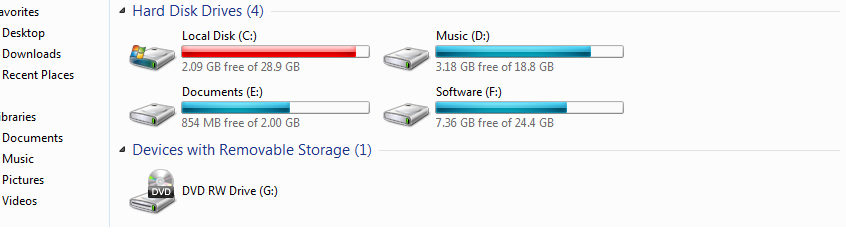By default, Windows 10 has an in-built feature that allow you to merge two partition drives into one. This you can do by following a set of simple instructions and requires no installation of any third-party software. If you’ve been wondering how to combine partitions in Windows 10, this tutorial will help you do it.
Merging of HDD partitions in Win 10 can be done using the default disk management utility. Using disk management utility, you are able to manage everything related to hard drives installed on a computer. You are able to partition drives, format drives, assign drive letters, etc to all drives including the internal and external for example, merge disk 0 and disk 1.
Using the disk utility feature to merge partitions allows one to gain additional storage space for a particular drive once the extent volume is confirmed. In order to get started, follow the simple instructions below.
Instructions to merge hard drive partitions windows 10
- Press “Windows + X”
- Click “Disk Management”
- Right click on Volume you want to merge and click “Delete volume”
- Right click on Volume you want to extend and click “Extend volume”
- Click “Next” and complete process by hitting “finish”
You are done and your drives will be successfully merged for example D to C CMD
Note: Before you start the process, it is recommended you first confirm that your PC has HDD partitions by pressing “Windows + S” and typing “Disk Management”. This will show a list of partitions available with the word “partition” written on them. Doing this allows you to take note of what particular HDD you want to merge into what there by helping you avoid any mistakes during the process.
And if you can’t merge partitions windows 10 using the above procedure, you may consider using a third-party software and application like EaseUS. Using EaseUS, you are able to create or merge two adjacent partitions in Windows 10, 8 and 7 once you download and install their tool.
EaseUS also can be used as a data recovery tool in situations you accidentally delete your files, and or if you can’t located those files and folders on merged drives. Files which were moved from the “merged partition” are always located into the new drive for example, Folder named “E to D”.
How to combine two hard drives into one using EaseUS
- Download “EaseUS software”
- Install and open “EaseUS Partition Master”
- Right click on “partition you want to create space”
- Click “Merge” and select “partitions to merge”
- Click “OK” and then on “Execute Operation”
- Click “Apply”
Wait for process to complete and you will be done.
Liked this article or found it helpful? Share it with your friends using the social share buttons below and or post a comment to let us know your feedback or any addition using the comment form below..
Discover more from Thekonsulthub.com
Subscribe to get the latest posts sent to your email.