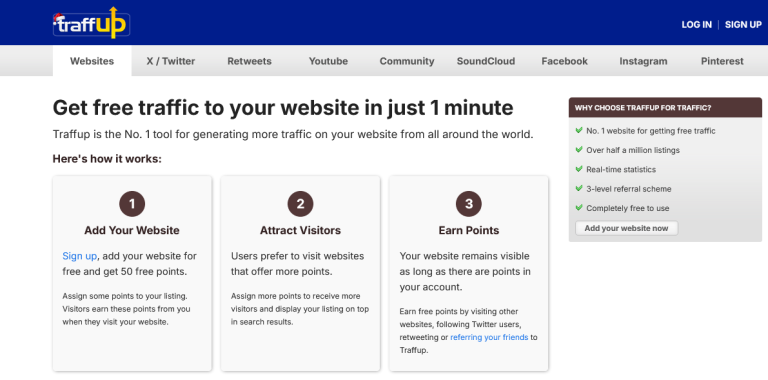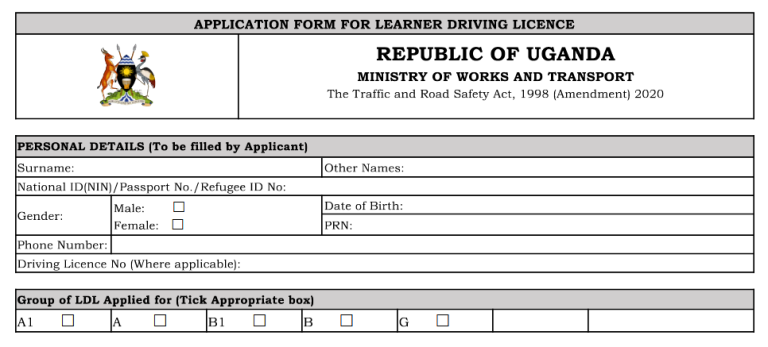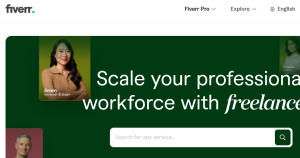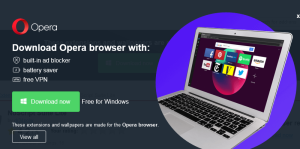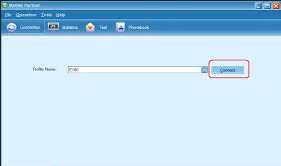
While it is very possible to have your Huawei USB dongle or Broadband modem unlocked in addition to having its dashboard and firmware upgraded, one should note that in many cases, the default internet settings tend to be altered during the process and which means no more connection especially to those who use service providers who require no any other internet settings other than their own for example the Orange ISP.
After posting a few articles about the possibility of turning USB modems universal for example How To Unlock Your SIM Invalid Error Modem/USB Dongle and How To Upgrade Your USB Broadband/Modem Firmware/Dashboard , I was amazed by the number of emails which I received from those who had succeeded upgrading their modems but with a failed to connect problem due to the invalid provider settings.
The one thing you should note is that almost all Internet Service Providers have their own Modem settings for example the Access Point Name (APN) and which is core when connecting to the web using the USB modem and where by without the correct one, one should always expect some error whenever a modem is being dialed.
And in case you are one of those who have been having the same problem as a result of your Huawei Modem Upgrade and or having attempted to use a different mobile partner application, all you need is to keep reading since this article will take through the whole configuration steps after which you will be able to use your own internet connection.
Things You Need To Get Started
In order to make the changes which you may require in order to have your Modem work with the universal mobile partner work, you will need knowing the right Access Point Number (APN), and the Dial Up Number which you can get by either visiting your ISP website, calling your customer care service, or getting it from internet settings posts.
Finally you have it, follow the below to make a re-configuration.
- Insert your USB dongle or broadband modem and launch your Huawei Mobile Partner
- Click on Tools and then select Options from the down menu list
- Select Profile management and click on New
- Enter the profile name under the same, check static circle and enter your ISP APN
- Click Save and go back to the home window.
Now you can click on connect to create a new connection. Please note that if you are having more than one ISP, you will need to repeat the above while inputting the different ISP settings and to connect, you will have to select the Profile you are to use depending on your ISP and clicking connect. This option works for all Huawei Modem Models for example the Huawei E220, E170, E1552, E1750 and many others like some ZTE models.
Discover more from Thekonsulthub.com
Subscribe to get the latest posts sent to your email.

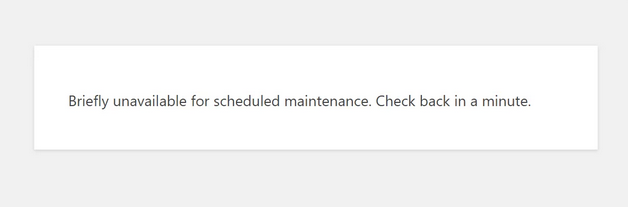
![[SOLVED] Screen Overlay Detected In Android Phones](https://www.thekonsulthub.com/wp-content/uploads/2017/08/image.png)