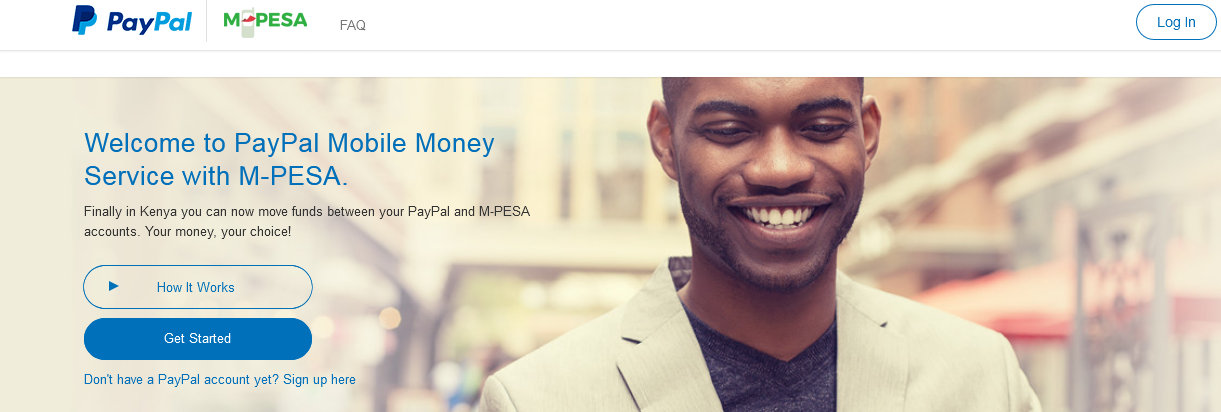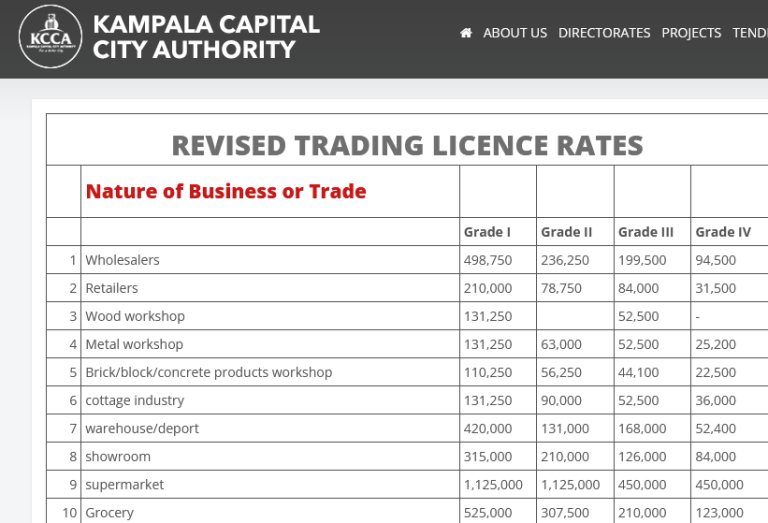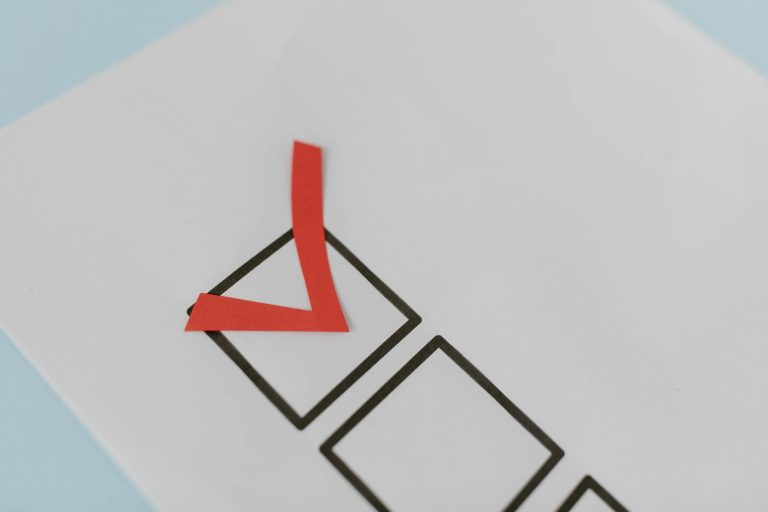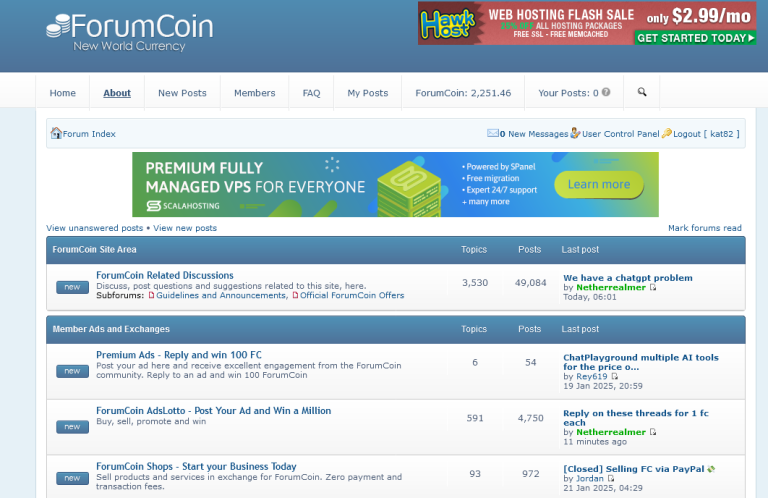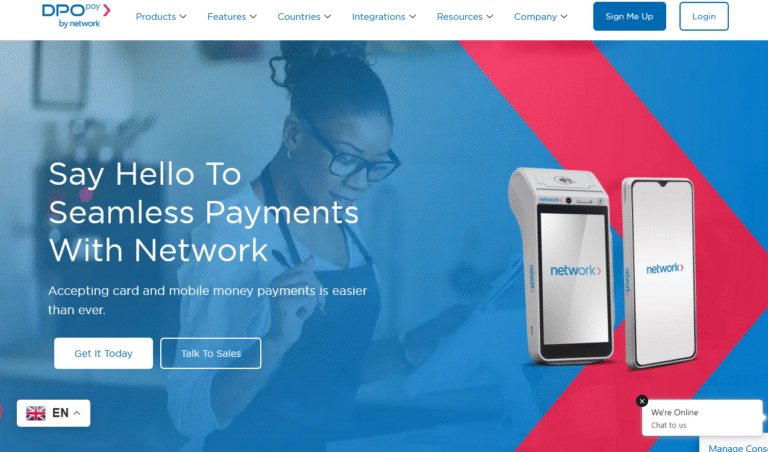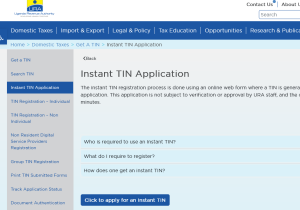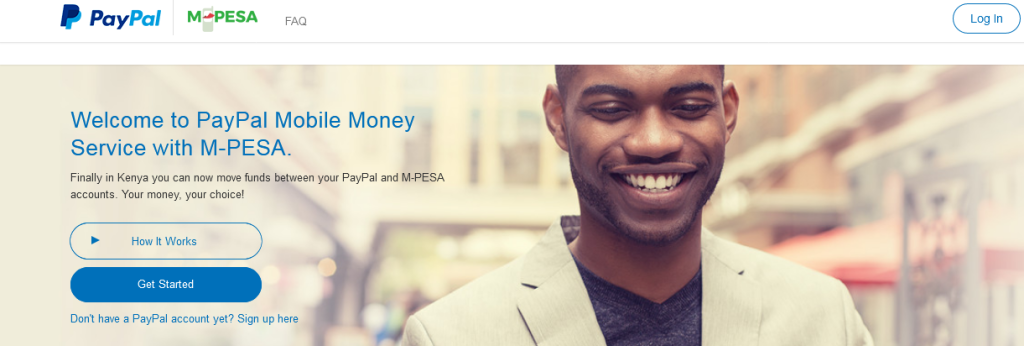
This is the secret on how to successfully link PayPal to MPesa mobile money by Safaricom and enjoy the benefits associated. If you were wondering how it all works, what you need, and how to exactly go about the linking, please read on.
While many people have “attempted” to write tutorials on how to link PayPal accounts to Safaricom’s M-Pesa, the fact is, certain mandatory requirements are left out on many of those articles. In this article, you will discover how I successfully linked my Mpesa to PayPal and started transacting worry-free.
Also read Amazon Protect Review! Enjoy Worry-Free Purchases
But before we get to the point lets take a look at the benefits of PayPal mobile money Mpesa.
Why link paypal to M-Pesa?
- Withdraw cash from PayPal to Safaricom m-pesa
- Top up PayPal directly from Safaricom
- Make purchases online
- Get paid and access money all time
- Full access to funds in time
How to link up PayPal to M-Pesa
Step 1: Register with M-Pesa
You must buy a Safaricom line and have your mpesa account activated. In order to have a Safaricom line, you will need to have a valid identification which can be your national ID or passport. The ID can be an Alien if you are not from Kenya for example a Ugandan national ID.
Make sure that the Mpesa agent tells you how your names have been captured on your SIM Card for example which is Surname and which is another name. This will help you during the step we are heading on. Once your Safaricom SIM card is activated and working, you can start using it for example to call, send money, go to the internet and etc.
Also read: How To Do UBA Visa Card Verification
Step 2: Create a PayPal account
The next step is creating a PayPal account. You will need to click on the “PayPal link” and create an account for free. Since this is the determinant of whether you will be able to successfully link the two accounts, extra caution is needed.
- Ensure that the Surname on PayPal is exactly the same as the Surname on Safaricom line.
- All other names including date of birth should also match on the two accounts.
Step 3: Visit PayPal mobile money Mpesa site
- Visit https://www.paypal-mobilemoney.com/m-pesa/
- Click on “Get started” and wait for pop up window.
- Enter your “PayPal account” details and log in.
- Agree to user consent by clicking “Agree”.
- Enter your MPESA mobile number.
- Click “link account” and wait for SMS text
- Enter the text and complete sign up.
That is all, you are now ready to use your linked accounts to withdraw cash and or top up if you want to buy something online using PayPal. This same way is what I used and I was able to do it successfully besides having tried so many times.
Discover more from Thekonsulthub.com
Subscribe to get the latest posts sent to your email.