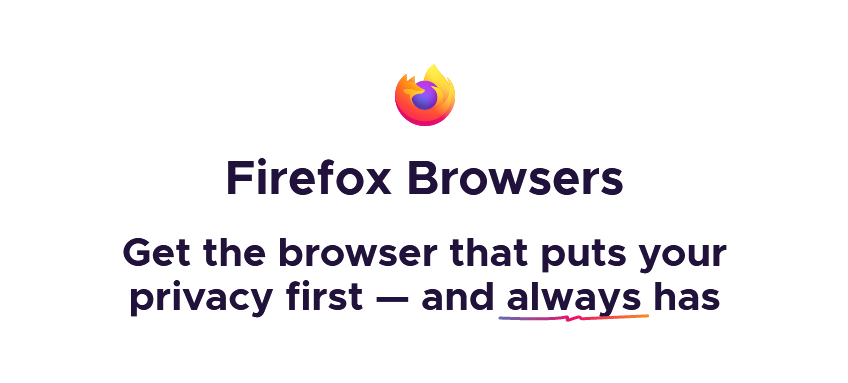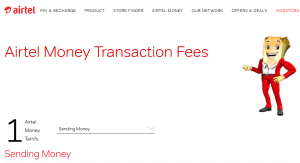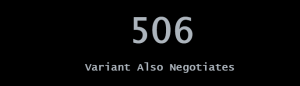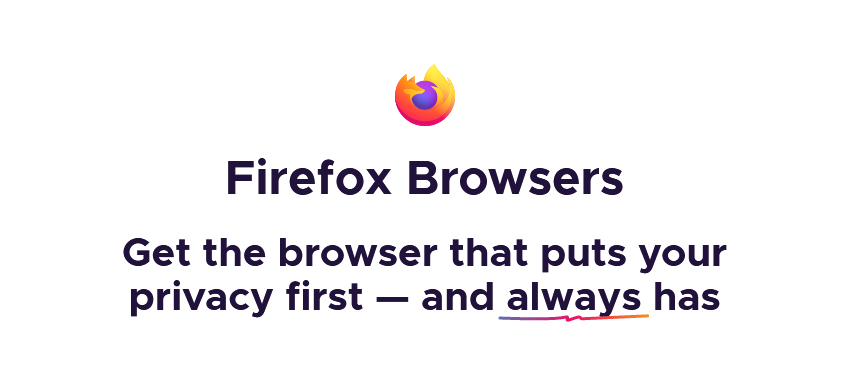
Enabling Firefox compatibility mode on Windows allows you to bypass the internet browser’s out-of-date errors. Browser out-of-date errors sometimes occur even when one is using the most recent updated version of Mozilla browser installed on Windows 11 computer due to particular website server misconfigurations.
If you’re facing this “Your Internet Browser is out of date” error on Firefox in spite of having the latest browser version installed as is the case on my site while accessing the Uganda Revenue Authority website, consider it done.
Below is a working solution that requires no add-on, or extension installation that will make your browser compatible with the site you are browsing. All you need is to follow the compatibility mode firefox setting instruction below for windows 11/10/8/7.
Enable Firefox compatibility mode windows 11
- Launch “Mozilla Firefox browser”
- Type “about:config” in the address bar
- Click “Accept Risks and Continue”
- Press “Enter” and wait for the about page to load
- Type “general.useragent.override”
- Select the “String” circle
- Click the “+” button
- Enter “Mozilla/5.0 (X11; Linux x86_64; rv:60.0) Gecko/20100101 Firefox/68.0.2” in the value box
You are done. You can now close the firefox browser tab and refresh the page, or website that was giving Internet Browser is out of date error and do whatever you want to do.
The same instructions should be followed in order to enable firefox compatibility mode on Windows 10/8/7.
Enable Firefox compatibility with Add-on and extension
- Visit “addons.mozilla.org“
- Search for “Custom User Agent String”
- Click “Add to Firefox”
- Activate the “Add-on”
Once you activate, your browser will be compatible depending on the website you are browsing and you will be able to bypass the error. However, if you are not using the most recent update, you must update your browser to the most recent version.
Discover more from Thekonsulthub.com
Subscribe to get the latest posts sent to your email.