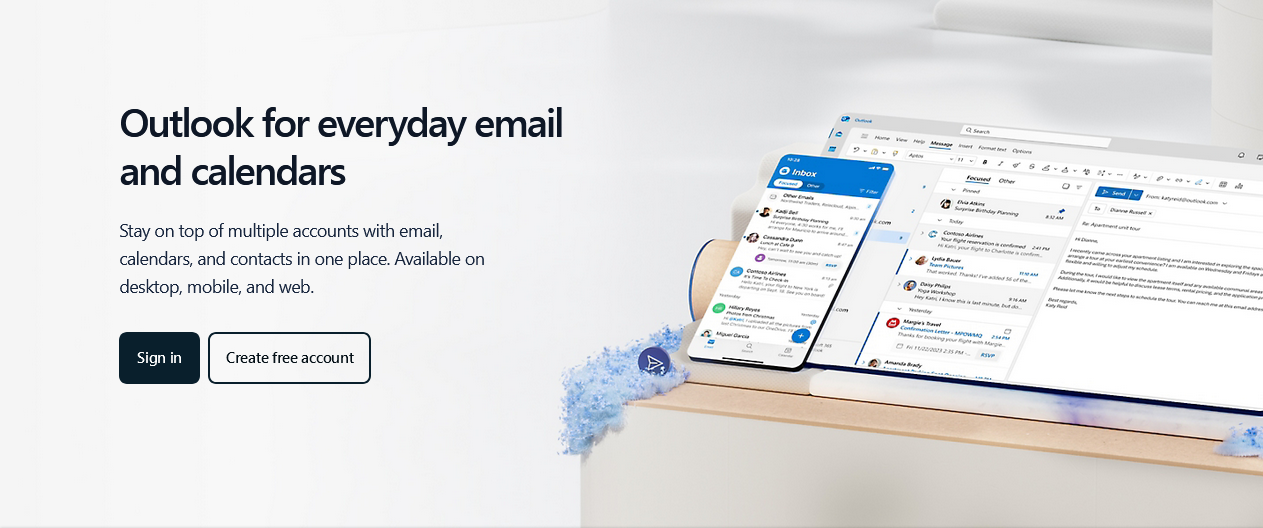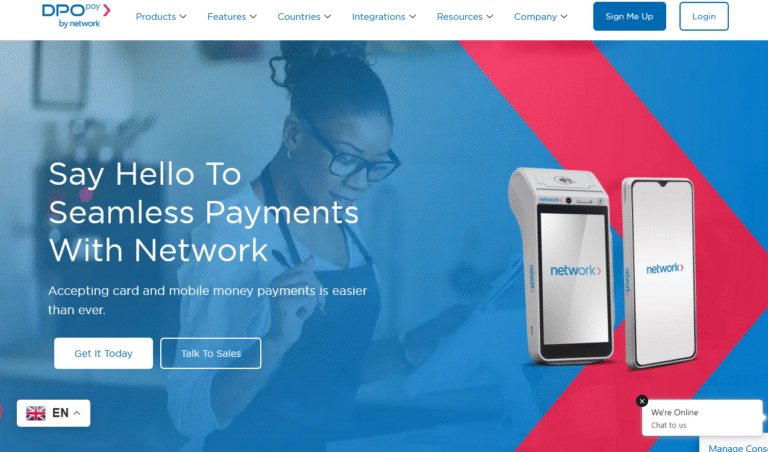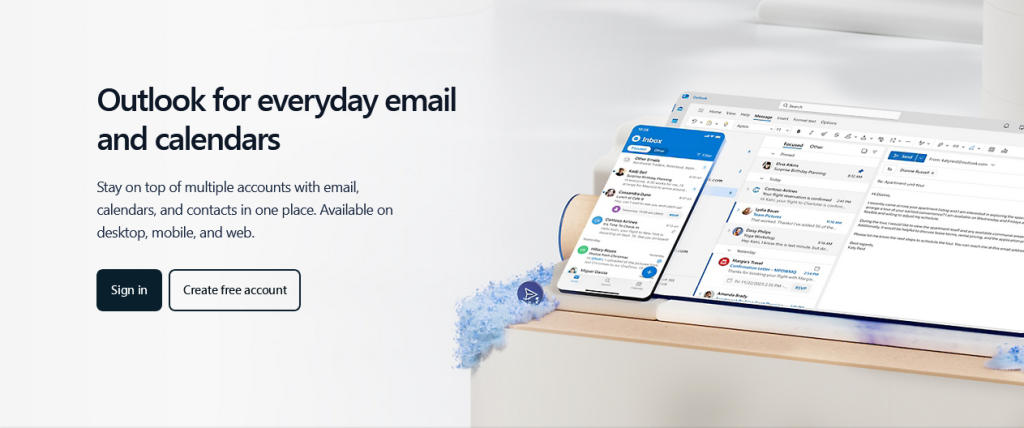
It troubles to search for a sent email message from its folder, only to discover that it is missing. With several reasons existing as to why such records should be kept, knowing how to fix sent emails disappearing from Outlook 2020, 2016, 2013 or even 2010 will save you from all associated outcomes.
The last time I suffered big as a result of a disappeared sent mail taught me a big lesson. While I was insisting how the receiver had possibly seen the email I sent to him, I had no proof to prove that indeed I had send the message. As I kept insisting, I was told to show proof, which I strongly believed that I had.
My failure to show proof after searching for and finding that the email message I had sent was no where to be seen, I suffered the consequences of being a liar. Though I was sure that I had done my part, efforts to prove that indeed I was right failed after [[[outlook 2016]]] had no saved messages in my folder.
If you already went through such a situation with no working solution yet, and or, not yet encountering such a situation, this tutorial will help you learn how to prevent “sent emails disappearing from Outlook 2020, 2016, 2013 or even 2010. This will be possible, only if you follow the right procedures of saving all outgoing messages.
What are sent email messages?
Like the question suggests, these are messages which you have composed and sent to any other email addresses. It can be your own email or that of any other person, business, or etc. And usually, the action is triggered by the settings one has activated or saved. For example, one of my friends – Twaha never hates saving outgoing messages for his own reason. That is why his outlook settings are different from mine since I can save while he can’t do it for all the outgoing.
Also read: Do This To Fix Android You Don’t Have Any Devices
How to fix sent emails disappearing from outlook
- Log in to your “Mailbox”.
- Click “File”.
- Click “Options”.
- Click “Mail”.
- Check box “Save copies of messages in Sent Items folder”.
- Click OK.
Log out of your mail and re-login. Follow the same to confirm that saved settings are exactly as you wanted. You can try sending yourself a message and see if it gets saved.
Note: Assuming you found the settings already checked, begin by un-checking it, logging out, re-logging in, re-checking the box and saving your settings… You can also refer here for additional info.
Discover more from Thekonsulthub.com
Subscribe to get the latest posts sent to your email.