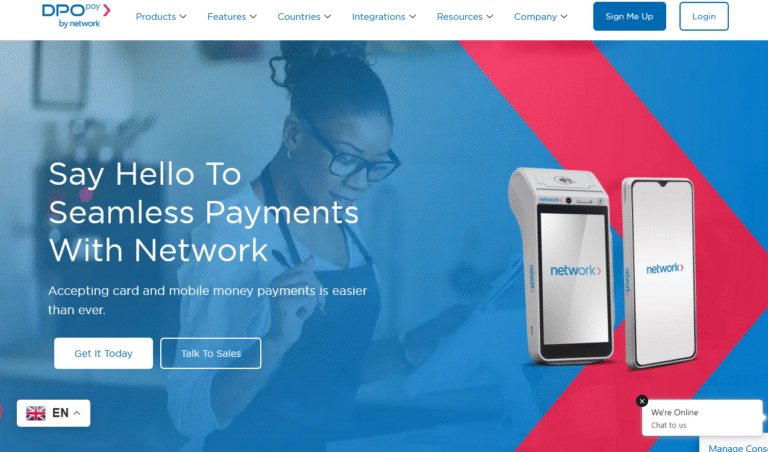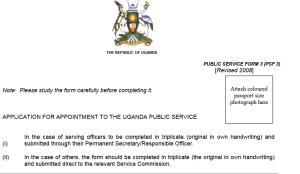In this tutorial, I take you through the step by step guide on how to disable cell broadcast notifications on most Android smartphones for original and copy versions including the Tecno W3, Samsung, Infinix, iTel, ZTE, etc (service messages or CB info). While the the above notifications are okay with many of us, there are some who reach an extent of wanting to completely disable them for their own reasons for example, battery usage.
Muhindo approached me this Sunday and asked of there was something I would help with regard. He narrated to me that his Tecno w3 copy showed cell broadcast notifications almost every second and that he had failed to control them however much he tried. Being honest, I too tried the force stop feature of the service broadcast application but after restarting the device, the same notification messages popped up again.
It is at this moment that we combined knowledge and mobile smartphone know how and managed to reach a solution and fix, which I am sharing with you with regard to turning off, disabling, stopping and removing the Tecno W3 copy cell broadcast messages and notifications. This is no software update, firmware download, upload or even And below is what you need to do.
Requirements to disable Tecno W3 Copy cell broadcast messages
– Rooting software or application.
– System application uninstaller apk
Steps to disable Tecno W3 Copy cell broadcast notifications and messages
Root your Tecno W3 copy android smartphone – You can do this by installing a Rootmaster apk and or using either PC KingRoot, iRoot or any other application of your choice.
Install System app Remover / uninstaller – Once you are done with rooting your device, the next step is to install application remover onto your device.
Grant permission and uninstall Cell Broadcast app – This is the last step. You should launch the System app remover application, grant it permission as determined by your root software, search for and tick box for Cell broadcast app and clicking on uninstall.
The above will instantly stop those notifications and they will not come back unless you re-install back the app you removed. Please note that this you do at your own risk, and it is highly recommended that you backup your data before trying it. Also note that tapping uninstall wont instantly remove the app permanently, it remains in the uninstalled folder where by you can activate it back.
Discover more from Thekonsulthub.com
Subscribe to get the latest posts sent to your email.