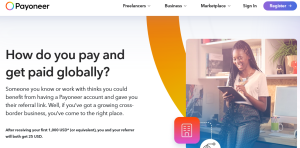BeeLine, MTS, PrimTel, Megafon, Motiv, NCC or NTC Russia network subscriber, computer, broadband user or GSM Sim card / line owner? “Do you own an internet supported mobile smartphone? Or you own that mobile device which has capacity to access the web? How about visiting your popular websites like YouTube and streaming all of your videos from the comfort of your office or home? Regardless of your need to be connected to the internet, this post has it all when it comes to configuring your device.
Do you want to start accessing your favorite and popular applications like Gmail, Google Plus, Whatsapp, Facebook and Twitter on your mobile device? How about sites like Google on your PC or laptop and using your 4G or 3G or broadband modem? Wondering on how to go about activating and manually setting up the required settings on your smartphone, feature phone, Android, iPhone, iTel, Tecno, iPad, Microsoft, Windows Mobile, Lumia’s and any other WAP, Edge, GPRS, 3G, MMS and 2G internet access point names settings? If yes, then just add the ones you see below on your device and you will instantly start accessing the web in addition to downloading all of your favorite applications.
In order to set up or configure your mobile, PC or smartphone device to for full data and internet access, you will need to follow the device connectivity procedures. The APN field matters a lot and you can even leave all others untouched (if your provider supports so). In put the below proxy, port, homepage, apn type, server, mmsc, mcc, mnc, apn [protocol, apn roaming protocol, bearer, mvno, mms port, password and etc settings, save and you are done.
BeeLine Internet Settings
Name – BeeLine Internet
APN – internet.beeline.ru
Username – beeline
Authentication type – PAP
PrimTel Settings
Name – PrimTel DATA
APN – internet.primtel.ru
Username – guest
Port – 8080
MTS Settings
Name – MTS WEB
APN – internet.mts.ru
Username – internet.kuban
NCC Settings
Name – NCC WAP
APN – internet
Username – ncc
Motiv APN Settings
Name – Motiv APN
APN – internet.beeline.ru
Username – beeline
NTC APN Settings
Name – NTC APN
APN – internet.ntc
Username – guest
Megafon [NWGSM] WAP Settings
Name – Megafon [NWGSM]
APN – internet
Username – guest
Megafon [USI] Data Settings
Name – Megafon [USI]
APN – internet.usi.ru
Username – guest
Megafon [Volga] WAP Settings
Name – Megafon [Volga]
APN – internet.volga
Username – guest
Megafon [UGSM] Settings
Name – Megafon [UGSM]
APN – internet.ugsm
Username – guest
Megafon [Siberia] Settings
Name – Megafon [Siberia]
APN – internet.sib
Username – guest
Megafon [MC] Settings
Name – Megafon [MC]
APN – internet.mc
Username – guest
Megafon [Moscow] Settings
Name – Megafon [Moscow]
APN – internet.msk
Username – gdata
Megafon [ltmsk] Settings
Name – Megafon [ltmsk]
APN – internet.ltmsk
Username – guest
Megafon [KVK] Settings
Name – Megafon [kvk]
APN – internet.kvk
Username – guest
Megafon [DV] Settings
Name – Megafon [DV]
APN – internet.dv
Username – guest
Leave blank on all others and save your settings. You can reboot your device and or simply wait for the H, E, 3G, 4G icon to appear once you have activated the BeeLine, MTS, PrimTel, Megafon, Motiv, NCC or NTC Russia settings.
Those are the manual internet configurations for BeeLine, MTS, PrimTel, Megafon, Motiv, NCC or NTC Russia mobile internet provider. You can as well request these settings automatically to your device following the prompts in your mobile service option. Alternatively, calling the toll free helpline will help you get these settings and there by easing you the manual set up.
Regardless of the device you are using eg Nokia, Samsung, iTel, Android, iDroid, iPhone, OS, Tecno and etc, having access to the internet means ability to enjoy social applications like Whatsapp, Facebook, Twitter, LinkedIn, YouTube, Viber and all others you know. You simply add the setup on your device and off you are on the chat. If you are on another internet service provider other than BeeLine, MTS, PrimTel, Megafon, Motiv, NCC or NTC Russia, simply check out other posts about the same right on this site.
These same data settings can be used to access both 2g, 3g, 4, mms, gprs on mobile and computer. For computer users, simply add the access pint name under APN and save your USB dongle or modem settings. Connect and you are done”.
Discover more from Thekonsulthub.com
Subscribe to get the latest posts sent to your email.