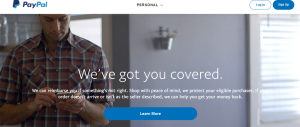Here is how to easily remove Samsung G531H FRP without pc but using SideSyn. If you want to put back your Galaxy Duos mobile to work again and enjoy your smartphone benefits including Whatsapp, internet, Imo, Facebook, and WeChat, read on to discover how to go about this easily.
SideSync is an application that enables screens, windows, and data to be shared easily between a PC and any Samsung Galaxy smartphone including G531H mobile, tabs, and other Galaxy smartphones.
Using the free SideSync tool, you are in a position to remove Samsung G531H factory reset protection, a kind of lock that is attached to your Google account and available in Android version 5 and above. With an active Google account before resetting, chances are that you’ll be locked out of your device not until you enter that same account that was previously added to your phone just like avoiding Samsung A21 FRP lock verification works.
It is due to the above as to why Samsung’s SideSync tool comes in to help you get past the Galaxy G531H FRP instantly. Let’s take a look at the entire factory reset protection removal guide.
Requirements for G531H FRP removal.
- Samsung USB Drivers
- SideSync software
- USB data cable
- Samsung phone
- Quick shortcut apk
- FRP bypass apk
- Google account manager apk
How to remove Samsung G531H FRP with SideSync
- Download and install “Samsung Android USB drivers”
- Also, download and run “SideSync software”
- Power on your “Samsung G531H mobile”
- Connect your phone to the USB data cable
- Tap “Chrome” once the prompt appears on mobile
- Tap “Skip sign in” and open the Google.com homepage.
- Enter each of the above apk’s, download and run them on your mobile
- Launch “QSM app” and search and tap “Google manager.
- Tap “Try” where you see the account Email
- Tap the “3 dots” up and tap “browser sign in”.
- Enter “Google account email, password, and sign in”.
You can now restart your mobile phone and run the first setup. You will see that your Google account has been added once you connect your Samsung Galaxy Grand Prime Duos G531H to WiFi and you will be able to finish the set up.
Discover more from Thekonsulthub.com
Subscribe to get the latest posts sent to your email.