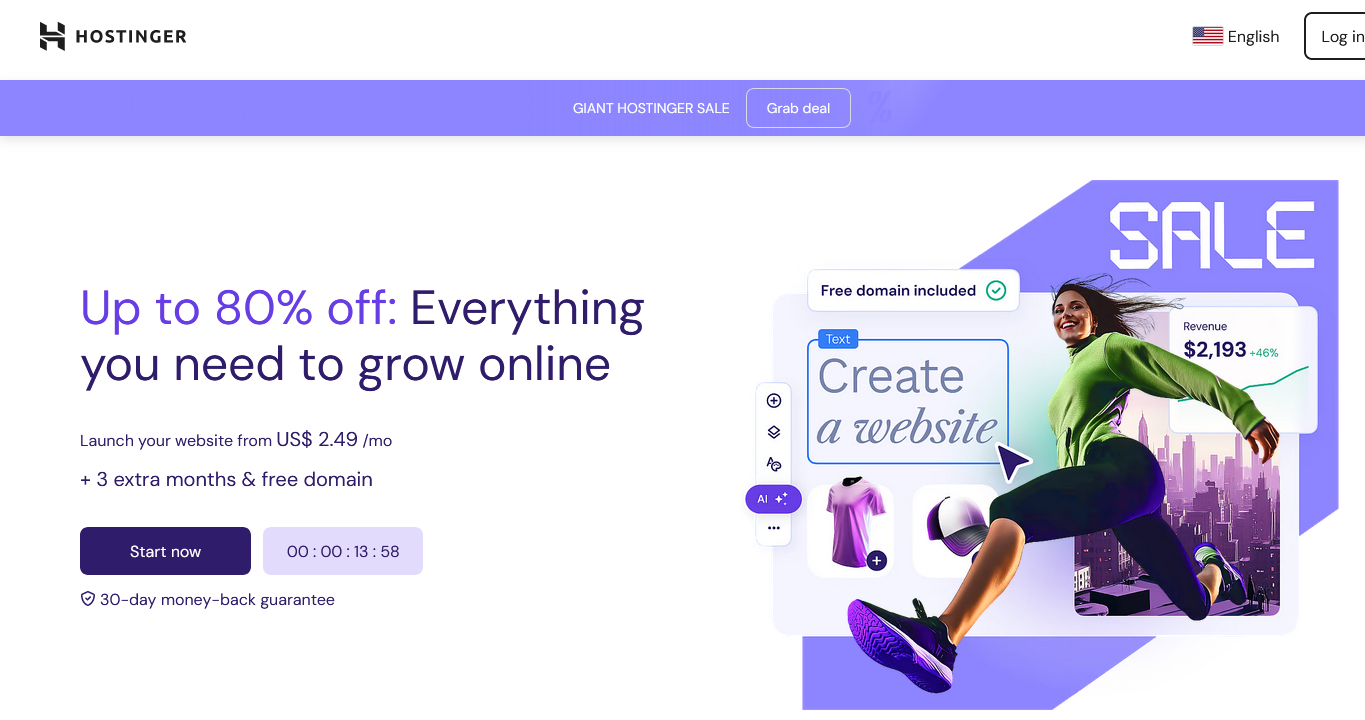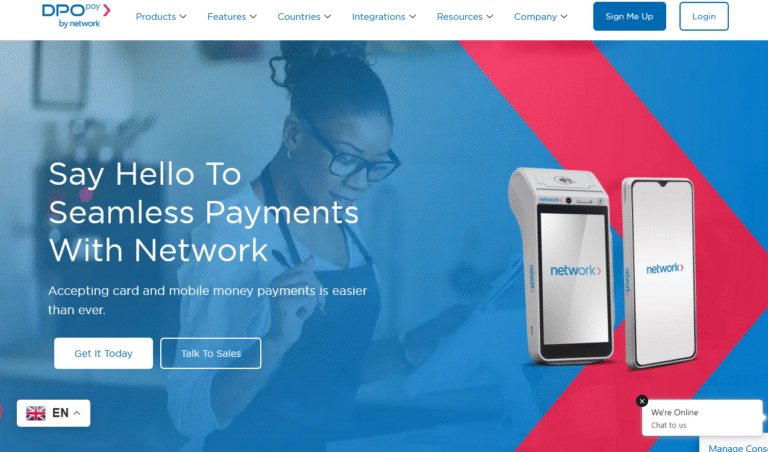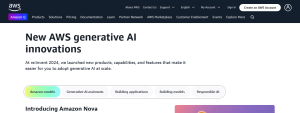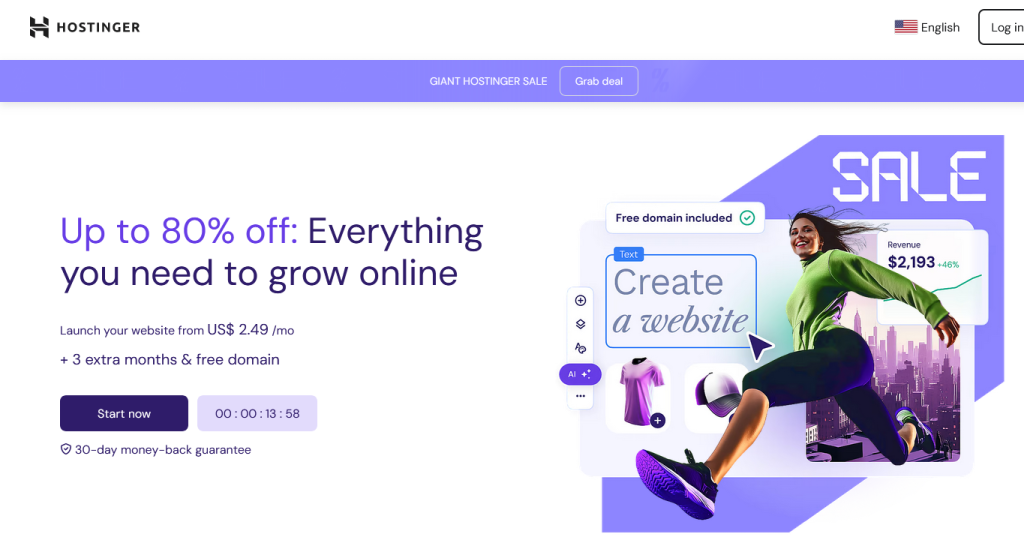
You have successfully added your domain name in your Hostinger account and now its time to locate your account details including he IP addresses and the name-servers so that you can add them on your domain control to accomplish your mapping process since its part of the requirements.
Regardless of where you registered your domain-name from but for as long as you have access to its control panel and which you should have, below are some of what you will need to do to accomplish the process.
1. Go to accounts list where you should see the status of your domain name as being active and if its not, you should either add it again and or use the ticket to contact support.
2. Click on the + icon on the domain name you want to find its allocated name servers and click on Manage domain.
3. If you want to use an IP address instead of name servers, simple look on your left side next to your domain user name and password, copy the IP address and add it to your domain in the “A” DNS record and If you want to use nameservers, simply hit account details and copy the nameservers ie
ns1.hostinger.co.uk
ns2.hostinger.co.uk
ns3.hostinger.co.uk
ns4.hostinger.co.uk
Now visit your domain-registra and access the control panel so as to edit your zones. Copy and paste the list above and you will be done once you successfully save settings.
On the same page while in your Hostinger account, you will be able to find your other details including..
1. Website Details
2. E-mail Details
3. Website Builder Details
4. File Upload Details
Discover more from Thekonsulthub.com
Subscribe to get the latest posts sent to your email.