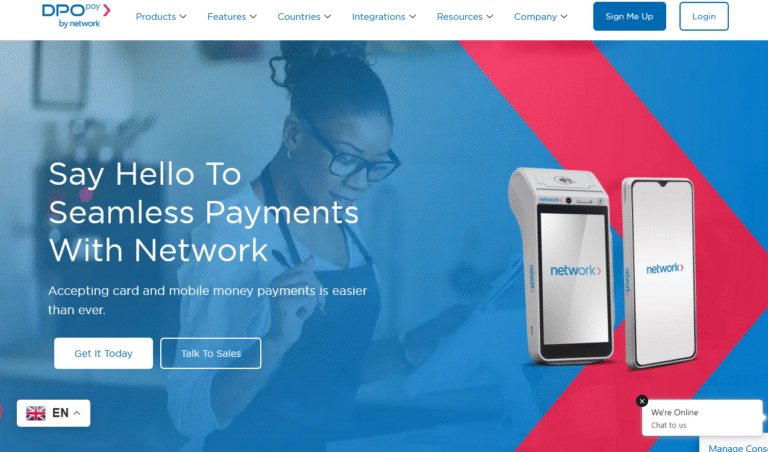This tutorial takes you through the step by step guide on how to hard reset ENES Q3, G2, G6, G10, G11, A1 android smartphones and mobile devices. ENES smartphones run on Android MTK OS, and which makes them more less similar to many similar OS mobile phones when it comes on how to hard-reset them more especially if one has forgotten the unlocking pattern, the password or even when the mobile device can’t bypass the turn on logo.
From experience as mobile phone technician, I have come to prove that ENES smartphones are rapidly increasing on the market basing on the fact that many people are buying them, and do own them. My repair statics show that at least, the workshop receives at least an ENES mobile on a daily basis for either repairs or something to do with software eg application installation. And for this, I know that many of you out there face the same problems and challenges when it comes to hard resetting not so?
Unlike many other devices which run Spreadtrum, Coolsand and other OS platforms which involves the well know procedures, ENES phones are a bit different since they can be worked on very easily with or without a repairing box. Nevertheless, following all of the alternate hard resetting solutions will help you work on this and easily for as long as you follow the guide.
How to hard reset ENES Q3, G2, G6, G10, G11, A1 without PC
1. Power off your ENES Q3 / ENES G6 smartphone.
2. Press and hold the Volume minus (Vol-) key, and then power key.
3. Release the Power key / button once vibration occurs and the Android logo appears.
4. Continue holding the Vol – button until the [[[Recovery]]] menu appears.
5. Scroll to wipe data and press power key once while on it.
6. Scroll to delete all data and press power key once
7. Wait for operation to start and end and press power to reboot
How to hard reset ENES Q3, G2, G6, G10, G11, A1 with PC
1. Power off your ENES Q3 / ENES G6 smartphone.
2. Launch [[[GSM Aladdin]]], [[[Miracle box]]] or any other software and click connect
3. Select MediaTek, check Format box under Common and click Start
4. Insert [[[USB data cable]]] in PC and connect it to your ENES Q3, G2, G6, G10, G11, A1
5. Wait for operation to be done and reboot your mobile.
Please note that you are likely to lose all data on your ENES Q3, G2, G6, G10, G11, A1 smartphone using either of the procedures above. It is important you back all your important data before starting..
Discover more from Thekonsulthub.com
Subscribe to get the latest posts sent to your email.