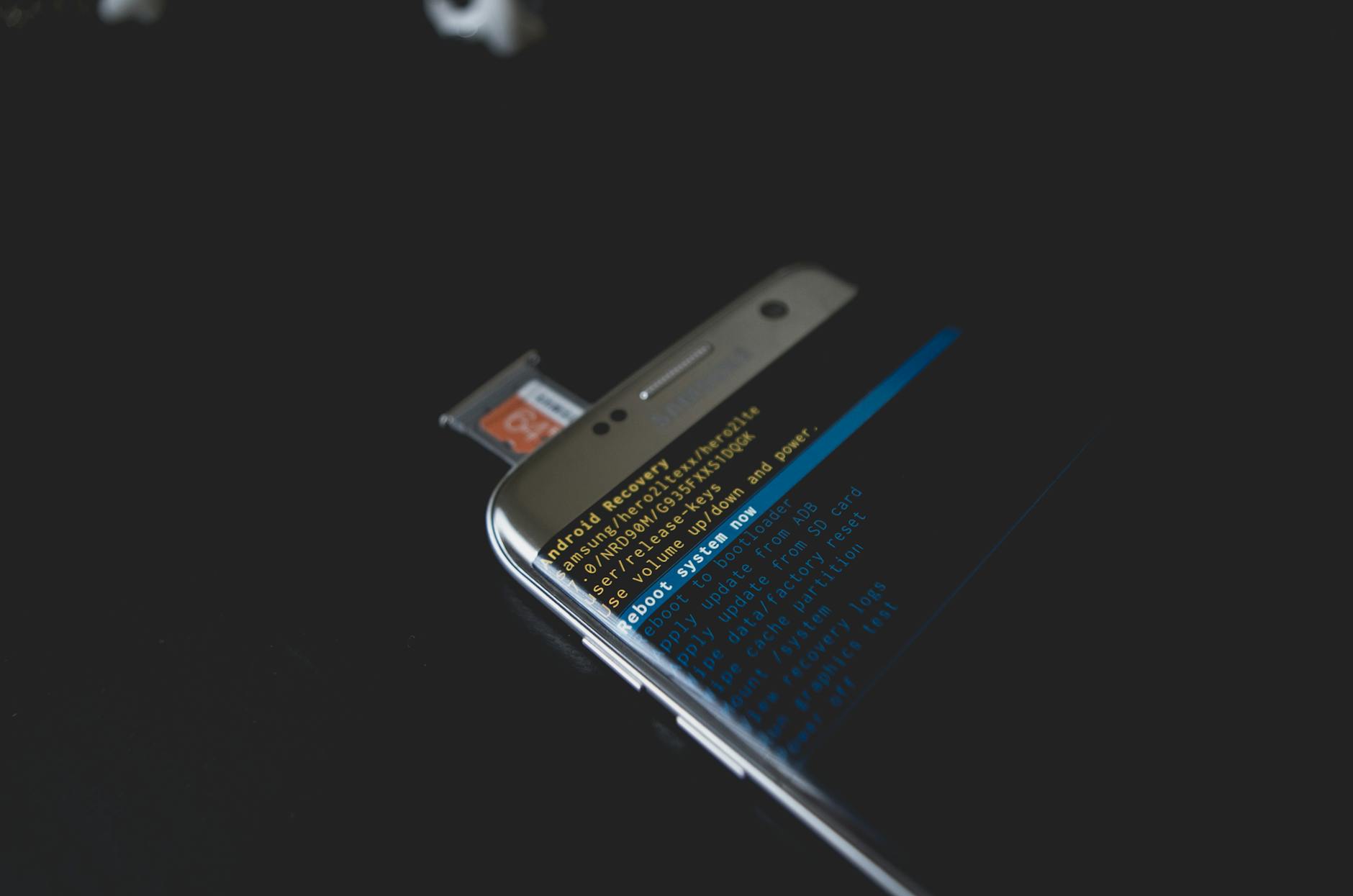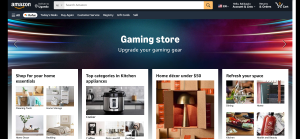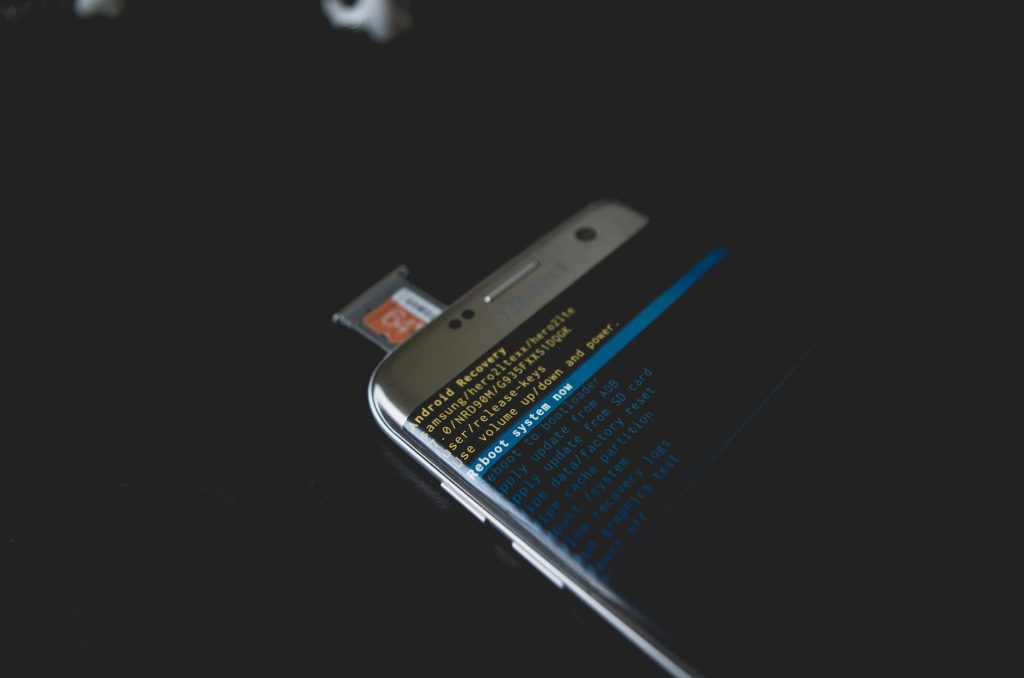
G’best G12, G13, G10 and etc are part of the MTK, Spreadtrum, Coolsand Android devices which are demand rising best smartphones in many parts of the world. Just like any other Chinese made MTK chipset mobile devices, in this article I am sharing with you how to hard reset G’best G12, G13, G10 and any other version you may have seen. This guide is very simple and will help you do it yourself for as long as you follow it all.
No matter what your reason for the G’best G12, G13 or G10 smartphone hard reset may be for example malfunction, having forgotten the unlock pattern, unlock pin, unlock password or even your device associated Google account, if you are reading this, just know that you will soon get access to the trick, not hack of getting back your smartphone the way you want it.
As always, it is very important for anyone to note that this hard reset procedure will not only put back the device fresh just like it was when you first bought it, but will too erase and delete all of the data stored on the mobile. That is why it is important for you to perform a back up if you should, and or remove your SD card or memory card to stay on a safer side.
Procedures and step by step to hard reset G’best G12, G13, G10
1. Fist ensure that your phone has at least 50% battery level.
2. Turn off your mobile and see that it has completely turned off.
3. Press Volume – and Power key at the same time and wait for turn on signal to appear.
4. Release the power button and keep hold of the Volume – key until you see Android logo.
5. Press power or menu key and select Wipe data / reset.
6. Press Volume + or Volume – or menu or power to go to step 2.
7. Select “All” and press the same key used in 6 above.
8. Wait for your phone to format disk and press reboot now once seen. You are done.
Steps to Hard Reset G’best G12, G13, G10 using Aladdin Key
1. Power off your Gbest G12, G13, G10 android mobile completely.
2. Press and hold Volume down key and then press the power key until you see Fastboot.
3. Open GSM Aladdin key interface, click Android and Wipe Userdata under Fastboot mode.
4. Select Recovery from the drop down menu and connect your mobile to PC using USB Cable
5. Wait for Drivers to install and Click the Start Button.
Steps to Hard Reset G’best G12, G13, G10 using Miracle flashing box.
1. Power off your Gbest G12, G13, G10 android mobile completely.
2. Press and hold Volume down key and then press the power key until you see Fastboot.
3. On Miracle flashing box interface, click Android and Wipe Userdata under Fastboot mode.
4. Select Recovery from the drop down menu and connect your mobile to PC using USB Cable
5. Wait for Drivers to install and Click the Start Button.
In the Miracle box interface, you should see connecting to Phone, wait… Wipe Data…. Erasing “user data”:, OKAY and done. That is all. It is all simple and easy to deal with your forgotten G’best password, PIN, patter and hard resetting.
Discover more from Thekonsulthub.com
Subscribe to get the latest posts sent to your email.