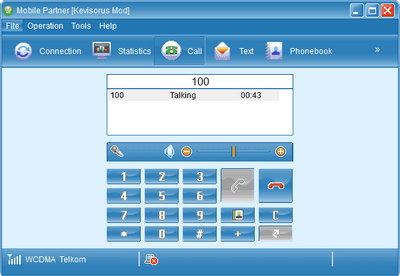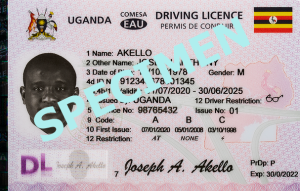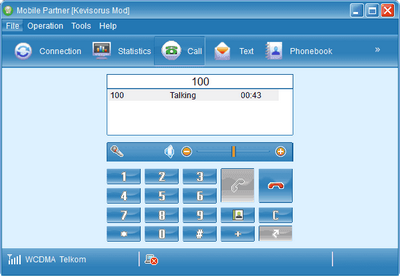
This is how to configure the modem Huawei mobile partner to make and receive phone calls. Using the mobile partner app will call option, you are able to make voice calls and download them using the dongle.
In this post, you will discover how you can use your Huawei broadband mobile Partner/USB dongle to make calls on your computer. With the increasing number of Wireless modems on the market, many people have constantly been looking for ways on how these applications can achieve more than a single purpose of connecting to the internet but rather, to use them for services like making voice calls just like it can be done using a smartphone or any mobile phone with a SIM Card in it.
Most of the USB broadband modems and dongles are SIM Card supported apart from the ones which are made purposely for Wireless or WiFi Hotspot network connection and with a SIM card in them, that can be used to make calls just like many Internet service providers to have plans which come with free calling minutes in addition to the data bundles.
However, it is important to note that not all modems come with a voice-calling supportive mobile partner application for example the Huawei e220, e1550, and others which many refer to as the old models. Regardless of whether you own the old model modem or the new model but provided, you want to use your application to serve you more than a single purpose for example to surf the internet while at the same time making voice calls, below you will find the simple procedures and steps you should follow in order to get started.
Requirements – You will need a Working Huawei Modem, Voice Supported Huawei Mobile Partner Installed on your computer, Voice supportive SIM Card with Airtime on it, and a working computer with active headsets.
Procedures To Follow To Get Started
1. Download Huawei Voice Mobile Partner – Mobile Partner v11.302.09.01.539 supports this. You can visit a site like www.unlocked-dongle.com for a free download.
2. Extract the Zip file assuming you download the file zipped and run the application.
3. When prompted to remove your current mobile partner application, accept and replace it with the one you downloaded.
4. After installation, go to program files, locate the Mobile Partner folder, open it and search for SysConfig DAT and then search “VALUE=” without quotes.
5. Replace the application version with the default USB Dongle version for example VALUE=11.302.09.01.539 with VALUE=11.002.03.16.03 for e220 (assuming this is your app default version). This is intended to stop reinstallation prompts whenever you log on to your computer.
Once you are done, you can see the updated mobile partner with Call and USSD features in the menu. You are set to make calls and receive them using your application. If your modem or USB dongle doesn’t respond or jams, post a comment, and will share with you how to get rid of that.
Discover more from Thekonsulthub.com
Subscribe to get the latest posts sent to your email.