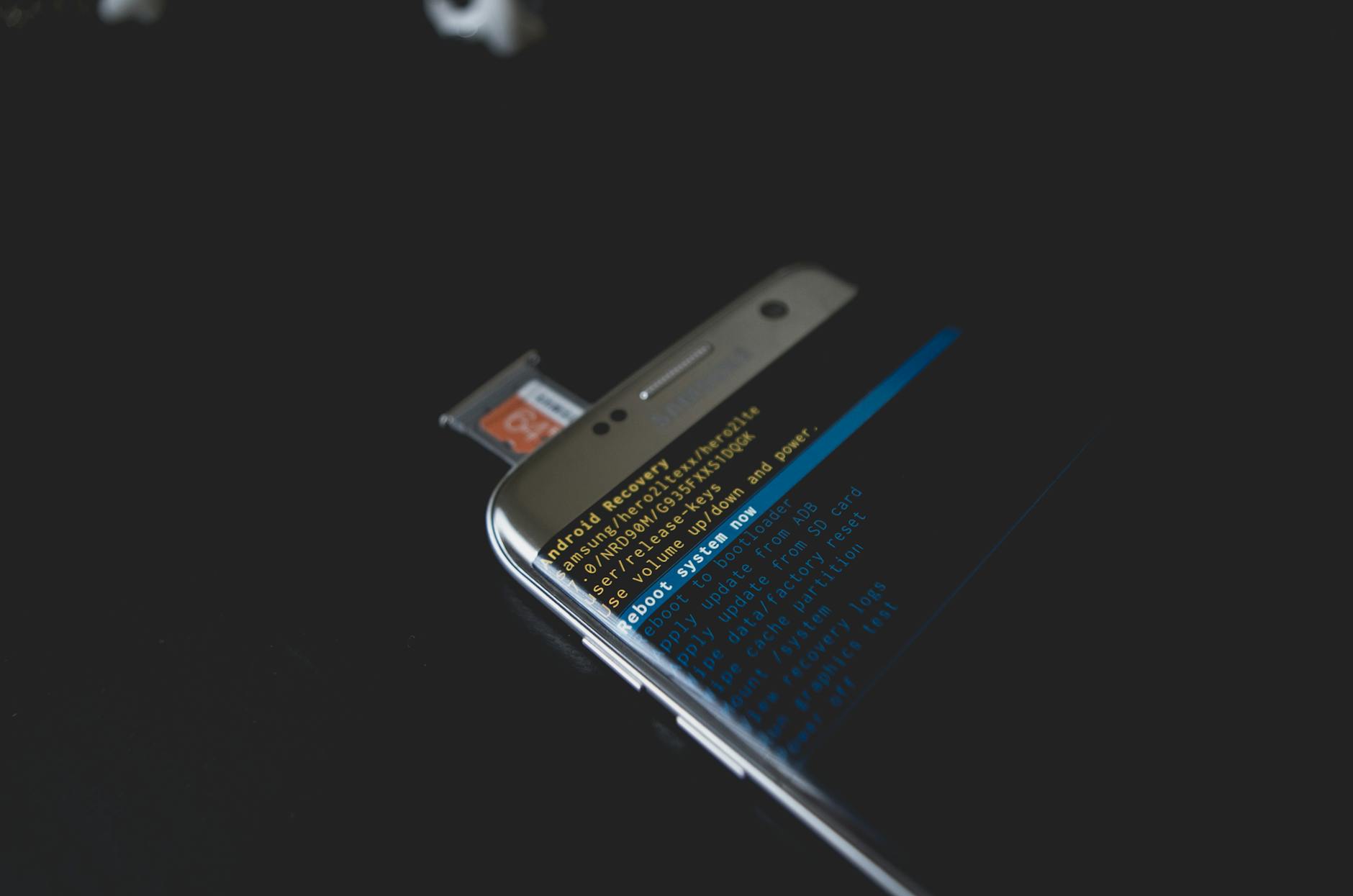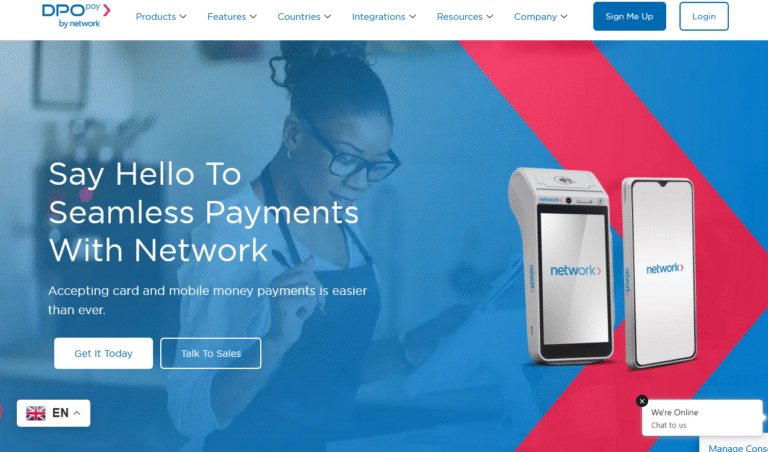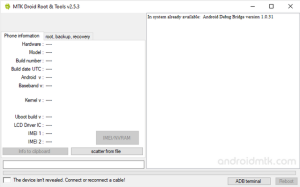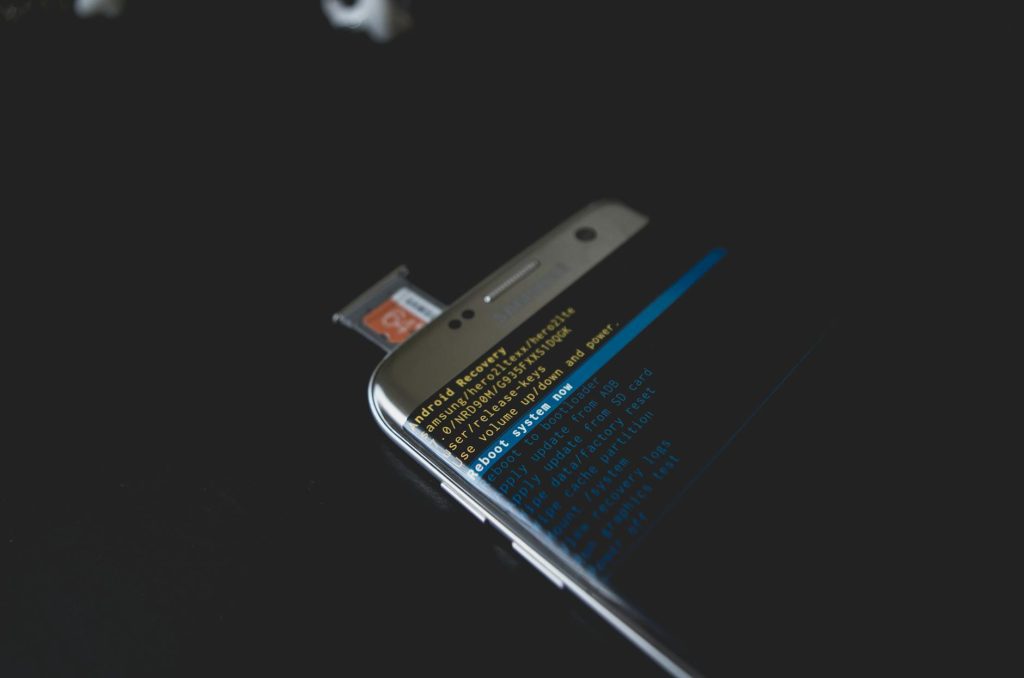
In this post, I will share with you how you can go about repairing, backing up, changing and restoring your MTK Android device or smartphone IMEI numbers. And yes, learning this and how it all works will help you understand what you need (the tools and applications), and how you should go about the above. And please note that this is an informational post where by the guide is all about helping you know what to do when there is in need and in no way this post is intended for those using it in prohibited ways.
In order to get started with changing your MTK Android IMEI number, you need to follow the below guides which include but not limited to the tools you need (both on computer if you are doing it on a PC, and a mobile if you are doing it on mobiles), and how to use them for your IMEI changing. Also read dealing with IMEI back up and restore or repair using MTK Droid Tool.
Getting prepared for MTK Android IMEI Repair
1. Firstly, you need to have your MTK Android device (smartphone) rooted. And this you can do by downloading, and installing any Rooting tool or application APK of your choice for example King Root, Kingo Root, Master Root and any other of your choice.
2. Run the tool, software or APK on your device and continue with rooting your MTK smartphone.
3. Now download and install Mobileuncle APK from Google play store and or from any APK provider on your mobile.
How to change, restore, repair MTK IMEI
1. First enable USB debugging mode on your device to get access to developer options
2. Now launch Mobileuncle tool on your smartphone and go to Engineering Mode.
3. Tap CDS information and then tap Radio information. Please note that Phone 1 represents sim 1 and Phone 2 sim 2 as you will see under Radio information.
4. Now tap on the SIM you want to work with and enter +EGMR=1,7″imei (for SIM 1) in the first box with AT, and tap on Send at command. Alternatively, enter +EGMR=1,10″imei (for SIM 2) after AT just like for SIM 1, and hit Send at command. Read here to solve this This Command is not allowed in UserBuild error if you encounter it.
Your MTK Android IMEI will be restored with the one you had entered. In order to Back up your EMEI, you will need to access the Back up option still under mobile Uncle and save it on your SD Card. You can as well write it down and save it later.
Discover more from Thekonsulthub.com
Subscribe to get the latest posts sent to your email.