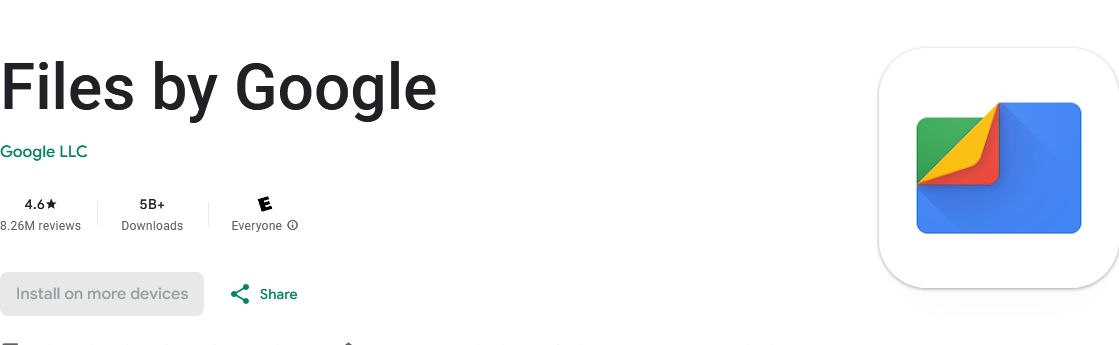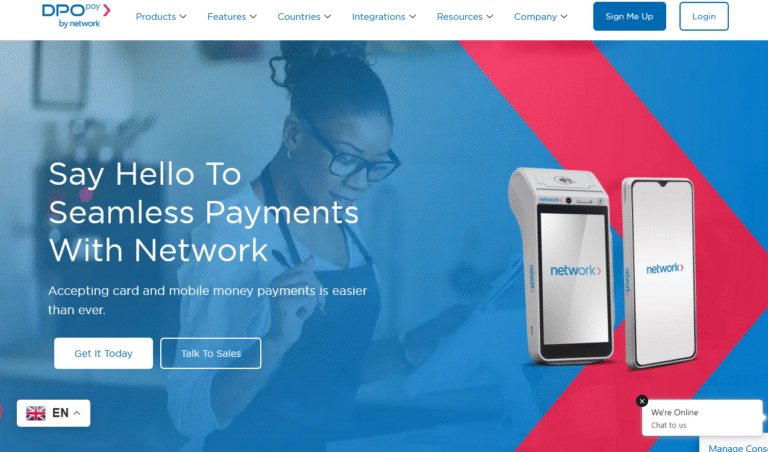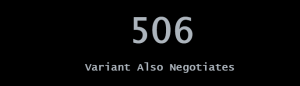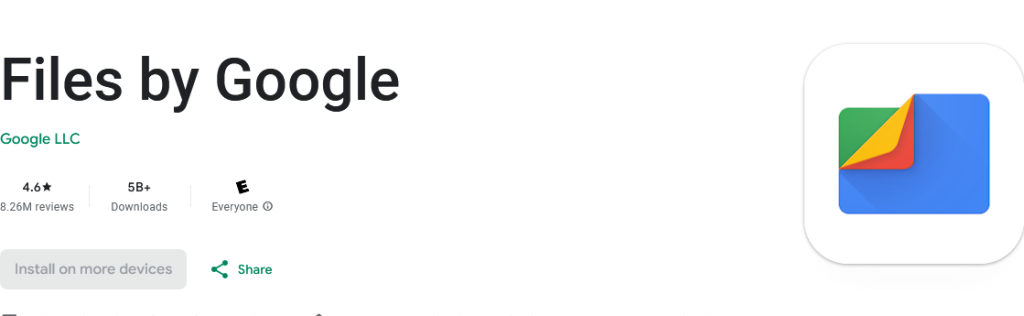
Here is how to unzip files on an Android phone and extract all compressed contents for viewing. Also, discover where extracted files from achieved folders are saved on your smartphone and the alternative apps you can use in case you can’t extract the file with can’t preview this file type error.
Zipped files have many advantages associated when it comes to storing content. Besides taking very little storage, they are more secure than unzipped folders. Zipping a file gives one an option to lock it with a password, which adds security thus preventing unauthorized opening of the contents without the permission of the owner.
With smartphones everywhere, how to unzip files on an android phone is a question many ask. This is because not all phones have the necessary app to extract zip achieves with errors like can’t preview file type, no app found to view, etc.
If the zip file is not opening on an android phone, follow the mobile unzipper instructions below to extract the contents on your device.
How to unzip files on Android using Files by Google App
- Download and Install “Files by Google app”
- Launch the “Files by Google app”
- Scroll down and tap “Browse”
- Tap “Documents & Others”
- Tap “the Zip File” you want to unzip
- See a preview of “Achieved files”
- Tap “Extract”
Your extracted content will automatically be saved in the same folder as the original ZIP file. You are ready to open the file using the phone app of choice for example PDF view for extracted PDF files. Also, note that the “Files by Google app” only supports .ZIP files.
How to extract a zip file on Android via ezyzip.com
- Visit “ezyzip.com”
- Select the “ZIP File to extract”
- Wait for “File upload” to complete
- Tap “List Files”
- Tap “Save File”
Your file will be saved to the location of your choice. Ezyzip allows you to save to dropbox for dropbox account holders. You can then open password-protected “files” and view the content directly on your mobile.
There are several online file unzipping sites that you can try out. By selecting the .zip or .rar file, you are ready to extract contents and save them on your mobile. On most sites, you are given the option to download and save extracted contents to a folder of your choice on your Android phone.
Top 10 Best Websites To Unzip Files Online Free
- Ezyzip.com
- Unzip.online
- File2zip.com
- Extract.me
- Xconvert.com
- Unzip-online.com
- Zipextractor.app
- Cloudconvert.com
- Zipdoc.co
- Winzip.com
Final word
How to open a zip file on android is no longer a question to worry about with the existence of several options just for that. From using the default Files by Google app that is freely available for download to use the free online unzipper sites, you can extract, download and view contents in any zip on your phone.
Discover more from Thekonsulthub.com
Subscribe to get the latest posts sent to your email.