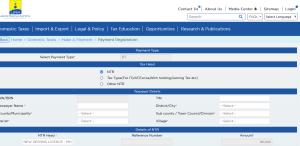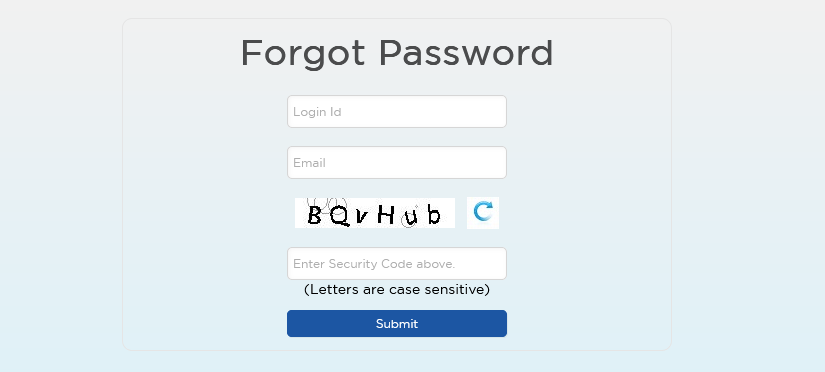
You can reset your URA TIN password by following these few instructions.
If you don’t know or even can’t remember your portal login details, this post will show you how to reset your URA TIN password and be able to access all functions on the Uganda Revenue Authority website that require logging in.
Why Do You Need A URA TIN Password?
- To print motor vehicle logbooks
- To generate motor vehicle transfers
- To validate the old vehicle logbook
- To amend TIN particulars
- To appoint a customs clearing agent
- To use URA EFRIS
- To file returns
- And lots of other services
If you are a registered taxpayer but forgot your TIN number password, you will need to reset it in order to continue using the URA portal services that require account login. And if you don’t, chances are that you will likely not be able to transact thus halting any transaction that requires URA account access.
Requirements for resetting the URA TIN password
- Access to the registered TIN email address.
- TIN number (login ID)
If you can’t access your TIN registered email anymore, you will need to use the manual amendment form in order to update the particulars of your TIN before performing a TIN password reset.
How to Reset URA TIN Password
- Visit “Ura.go.ug“
- Click “Login/Create an Account”
- Click “Forgot Password”
- Click “Forgot Security Answer”
- Enter “TIN Number” under Login ID
- Enter “Email Address” under Email ID
- Click “Submit”
You shall see a notification that your “Password Reset Link” has been sent to your registered email address. You can log into your email and open the message from URA with the subject “Forgot TIN password”.
Creating a New URA TIN Password
- Open the URA message in your email
- Click on the blue link “Reset Password”
- Wait for URA page redirection and successful password sent notification
- Open the new URA message in your email
- Copy the New password
You are now ready to log in to the URA web portal using the new password you just received.
Note: The new password you receive is meant to be used to create a new personal password. Once you log in using the system-generated password, you will be prompted to create a new password.
Also, the URA TIN password is set to automatically expire every after two months. It is therefore advisable for you to always change your password every after 59 days in case you want.
Discover more from Thekonsulthub.com
Subscribe to get the latest posts sent to your email.